This guide will explain how to convert time duration to minutes in Excel using two simple methods.
Since it contains several built-in functions and tools, Excel is a popular tool for different situations and purposes. Moreover, we can easily perform complex calculations and manipulate values in a data set in Excel.
For instance, there are times when we need to change the measurement system of a value to another measurement system for us to easily use in calculations. In this guide, we will focus on understanding how to convert time duration to minutes.
So there are two simple and easy methods we can perform to convert time duration to minutes in Excel. Since Excel follows a numeric system to store time, we can easily convert time into another measurement system, such as hours, minutes, and seconds.
Firstly, we can use the arithmetic way of multiplication to turn the time duration into minutes. Secondly, we can utilize a built-in function in Excel that is used to convert a number from one measurement system to another measurement system. And this is the CONVERT function which we will use to convert time duration to minutes.
Let’s take a sample scenario wherein we need to convert time duration to minutes in Excel.
Suppose you are creating a time sheet for the employees in the company. And your task is to calculate each employee’s salary based on the time duration they have worked. To make it easier to use the time duration in the calculation, you first need to convert the time duration to minutes.
To do this, you simply multiply the time duration by 1440, which is the number of minutes in a day. Then, you have successfully obtained the number of minutes each employee worked to easily calculate their salary.
Before we move on to a real example of converting time duration to minutes in Excel, let’s first learn the syntax of the CONVERT function.
The Anatomy of the CONVERT Function
The syntax or the way we write the CONVERT function is as follows:
=CONVERT(number, from_unit, to_unit)
Let’s take apart this formula and understand what each term means:
- = the equal sign is how we begin any function in Excel.
- CONVERT() is our
CONVERTfunction. And this function is used to return a number from one measurement system to another. - number is a required argument. So this refers to the value we want to convert to another measurement system.
- from_unit is also a required argument. And this refers to the original unit of the number we want to convert.
- to_unit is another required argument. So this refers to the unit we want the number to be converted into or the unit for the result.
Great! Now we can move on to a real example of converting time duration to minutes in Excel.
A Real Example of Converting Time Duration to Minutes in Excel
Let’s say we have a data set containing the time duration or the amount of time each employee has worked. Since we want to calculate each employee’s salary based on the time duration they have worked, we first need to convert the time duration to minutes. So our initial data set would look like this:

Luckily, there are two simple and easy methods we can perform to convert the time duration in our data set to minutes to easily use them in calculations. Before performing any of the methods, we first need to ensure the cells containing the time duration are in the proper format.
To do this, we simply go to the number format dialogue box and make sure the numbers in the cells are recognized as time by Excel. Afterward, we can start converting the time duration.
Firstly, we can utilize the traditional arithmetic way of multiplication. Since there are 24 hours in a day and 60 minutes in one hour, we would need to multiply the time duration by 24(hours)*60(minutes) = 1440 to convert it to minutes.
Secondly, we can utilize the CONVERT function. And this function will automatically convert our time duration to minutes using the formula =CONVERT(number, “day”, “min”).
So our final data set would look like this:

You can make your own copy of the spreadsheet above using the link attached below.
Amazing! Now we can dive into the steps of how to convert time duration to minutes in Excel using two simple and easy methods.
How to Convert Time Duration to Minutes in Excel
In this section, we will explain the step-by-step process of how to convert time duration to minutes in Excel using two simple and easy methods. Additionally, each step has detailed instructions and pictures.
To apply the methods to your work, simply follow the steps below.
1. Firstly, we need to ensure the cells containing the time duration are in the proper time format. To do this, we will select the entire column and right-click. Then, we will select Number Format.

2. In the Number Format window, we will go to Time and select a format that follows hh:mm:ss without the AM and PM labels. Lastly, we will click OK to apply the changes.

3. Thirdly, we can perform the first method of multiplication. To do this, we can simply type in the formula “=C2*1440”. Then, we will press the Enter key to return the result.

4. Next, we will drag the Fill Handle tool down to copy the formula to the other cells.

5. Afterward, we can try using the CONVERT function. To do this, we can simply input the formula “=CONVERT(C2, “day”, “min”)”. Lastly, we will press the Enter key to return the result.

6. Next, we will drag down the Fill Handle tool to copy and apply the formula to the other cells.

7. Additionally, there can be times when the cells where we input the results would not follow the proper format. Thus, it would show us the incorrect converted value. To fix this, we can simply select the entire column where we will input the result and right-click.
Then, we will click the Number Format.
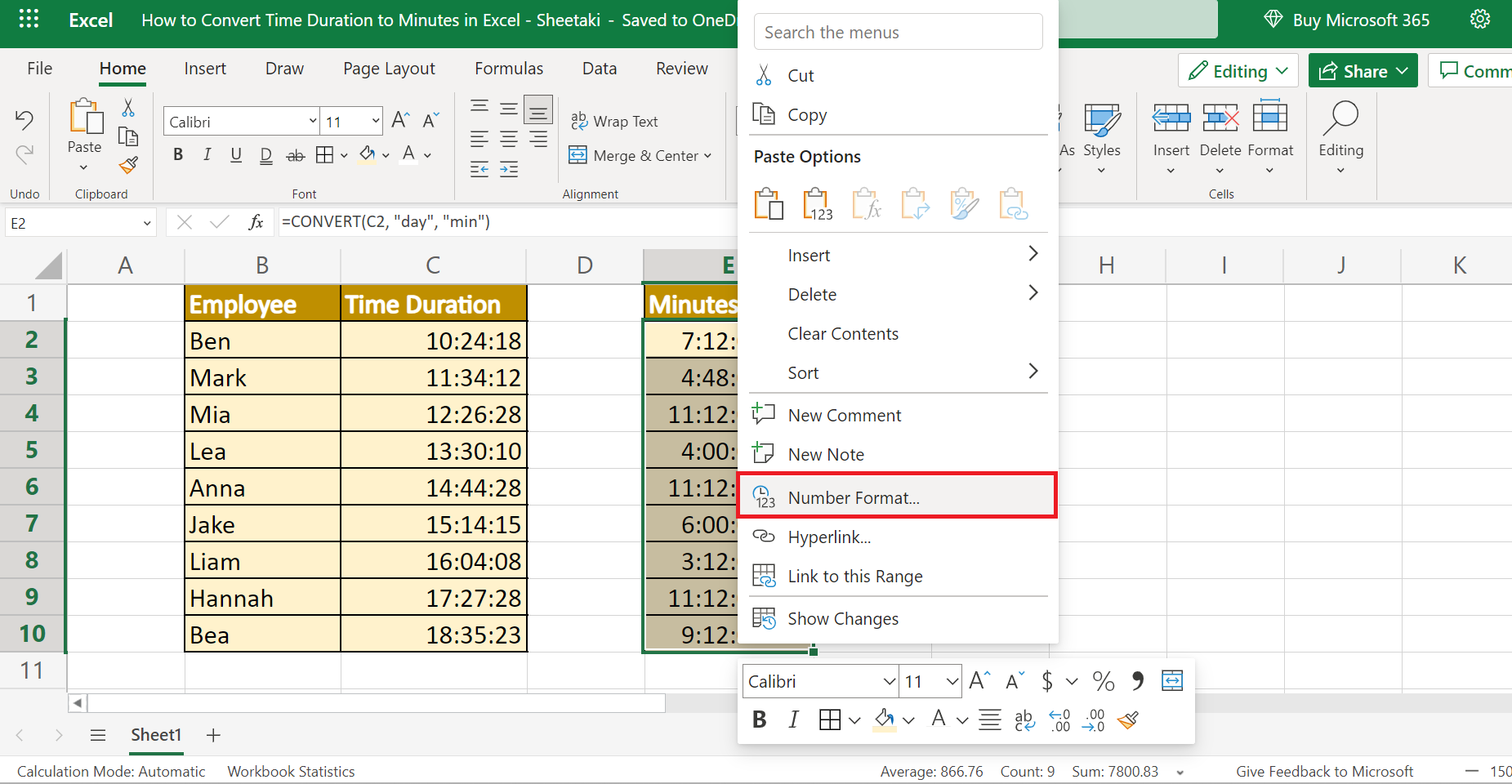
8. Next, we will go to Number under Category. In this section, let’s make sure there are two decimal places. Lastly, we will press OK to apply the changes.

9. And tada! We have successfully converted time duration to minutes in Excel.

And that’s pretty much it! We have successfully explained how to convert time duration to minutes in Excel using two simple and easy methods. Now you can choose any of the methods and apply them to your work whenever you need to convert time duration to minutes in your data set.
Are you interested in learning more about what Excel can do? You can now use the CONVERT function and the various other Microsoft Excel formulas available to create great worksheets that work for you. Make sure to subscribe to our newsletter to be the first to know about the latest guides and tutorials from us.







