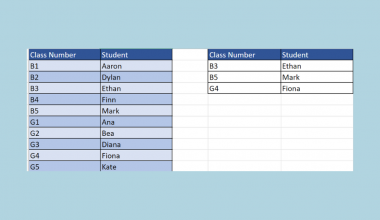This guide will discuss how to use ChatGPT to automate sending emails in Excel.
Excel is a powerful tool to use for different purposes and situations. Since it has several built-in functions and tools, we can efficiently perform complex tasks such as data analysis, complicated calculations, and automating tasks.
When we have certain tasks that we often need to perform in Excel, we can automate these tasks to avoid doing the steps repeatedly. Once we have successfully automated tasks in Excel, we can simply click or apply the automated task whenever we need to perform it.
However, it can be challenging to automate tasks in Excel when we are still beginning to learn it. Since we would need to learn how to create a code that correctly states how to perform the task, this can be a daunting step.
Luckily, there is an AI tool we can utilize that will aid us in easily automating tasks in Excel. Since creating the code for the task is the most difficult part of the process, we can use this tool to create that code for us.
So this tool is ChatGPT which is an amazing AI answer-generating tool. Furthermore, ChatGPT is a language model that OpenAI developed to answer questions conversationally, similar to a human conversation.
In this guide, we will focus on learning how to utilize ChatGPT to automate sending emails in Excel. Specifically, we will use ChatGPT to create a code for us that will automate sending emails in Excel.
Let’s take a sample scenario wherein we need to use ChatGPT to automate sending emails in Excel.
Suppose you are tasked to send a PDF copy of several Excel worksheets you have created to your manager. Since this is something you would have to do every month, you decided to automate this task. However, you have no idea how to create a code to automate this task.
Firstly, you want to save the worksheets as a PDF file and place them in the same folder as the Excel file. Then, you want to send the PDF to your manager’s email address with the matching email title.
So you utilized ChatGPT to create a VBA Macro that will perform what was stated above. Once ChatGPT returned the code, you simply copied and pasted it onto your Excel to automate the task.
Great! Now we can move on and dive into a real example of using ChatGPT to automate sending emails in Excel.
A Real Example of Using ChatGPT to Automate Sending Emails in Excel
Let’s say we have a data set containing the email addresses of some employees. Then, we have a section for the email title and the message we want to send. So our initial data set would look like this:

We can automate sending emails in Excel, allowing us to easily write and send hundreds of emails. Since we already have a list of the email addresses of all the employees, we can simply input an email title and the message in Excel. Then, we can click the automated task, and it will create and send the email.
However, it can be difficult to automate sending emails in Excel if we do not create the correct code for it. Since the code dictates the actions Excel will take to correctly perform the task, it needs to be accurate.
Fortunately, we can fix this issue using ChatGPT. So ChatGPT is an answer-generating AI tool that can answer any questions we may ask it. Moreover, ChatGPT is trained on a large data set of human-generated text that makes it answer conversationally.
More importantly, it can help us navigate Excel easily and even write codes for us to automate tasks in Excel. So we can utilize ChatGPT to write us a VBA Macro that will automate sending emails in Excel. And we need to ensure that we specify the cell location of the email addresses, email titles, and messages.
The more detailed and specific our instructions submitted to ChatGPT, the more accurate the code it will create for us, which will perfectly work in our Excel worksheet. Once we have made our instructions about what code we need, we can simply submit it to ChatGPT.
Then, ChatGPT will return the needed VBA Macro, and we simply need to copy it. Furthermore, it can also return instructions on where to input the code. Next, we can return to our worksheet and simply apply the VBA Macro to automate sending emails.
So we can now apply the automated task of sending emails in Excel by simply running the macro whenever we need to. Hence, our final data set would look like this:

You can make your own copy of the spreadsheet above using the link attached below.
Amazing! Now we can proceed and discuss the steps of how to use ChatGPT to automate sending emails in Excel.
How to Use ChatGPT to Automate Sending Emails in Excel
In this section, we will discuss the step-by-step process of how to use ChatGPT to automate sending emails in Excel. Additionally, each step has detailed instructions and pictures to guide you along the way.
To apply the method to your work, we can simply follow the steps below.
1. Firstly, we need to go to OpenAI’s website and sign up to make an account. If we already have one, we can simply go to ChatGPT to use the tool for free.

2. Secondly, we must create accurate and clear instructions to submit in ChatGPT. And our instructions should contain the cell locations of needed values.
In this case, our instruction is “Create a VBA Macro that will create a new email to the address in column A, with email title in C2, and message in C4”. Lastly, we will copy this instruction by clicking Ctrl + C.

3. Thirdly, we will go back to ChatGPT and paste the instructions in the space provided at the bottom of the page. To do this, we can simply click Ctrl + V. Then, we can click the paper plane icon or press Enter to submit the instructions.
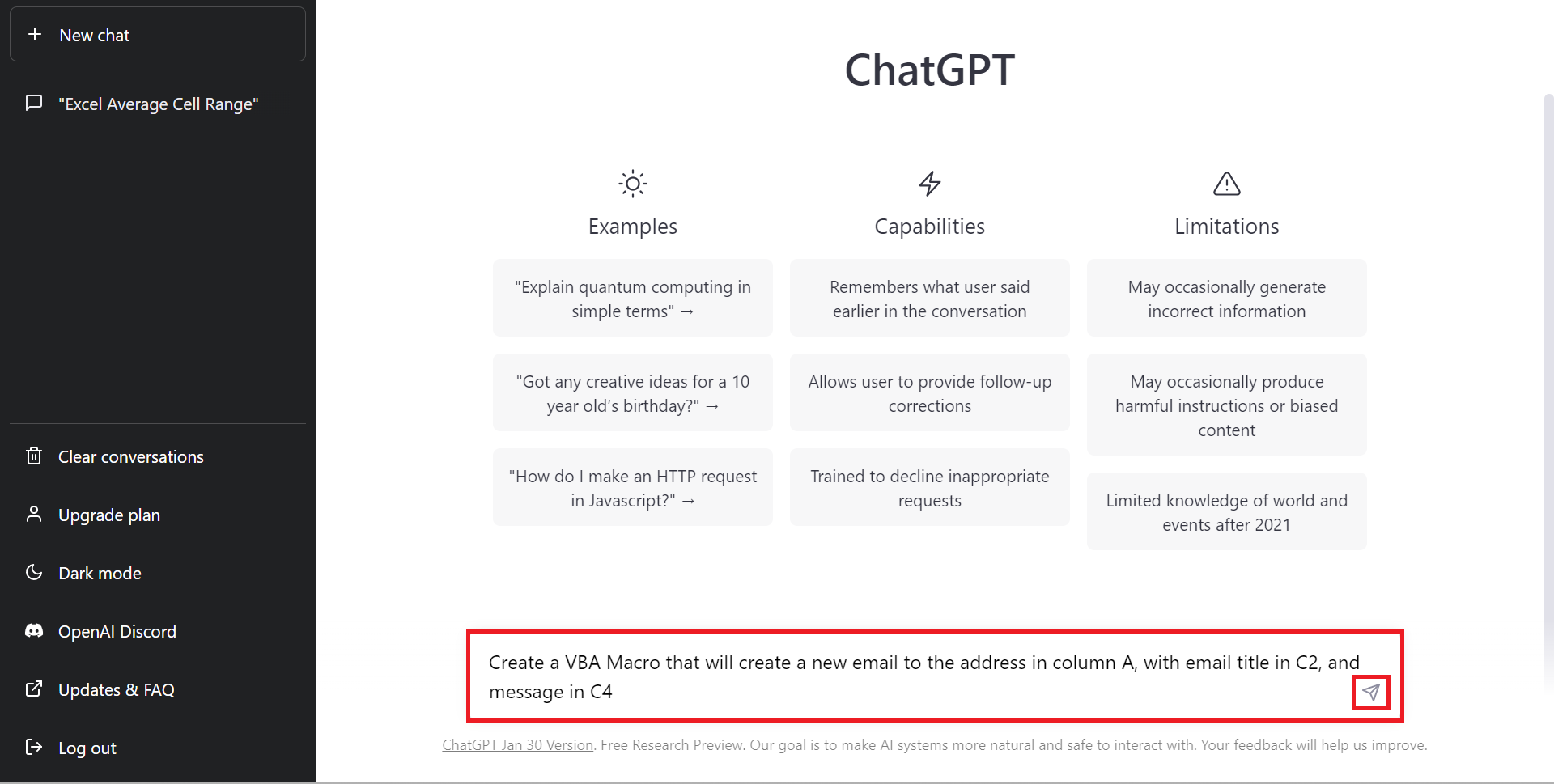
4. Afterward, ChatGPT will return a VBA Macro code which we need to automate sending emails in Excel. Next, we can simply copy the code by clicking the clipboard icon.
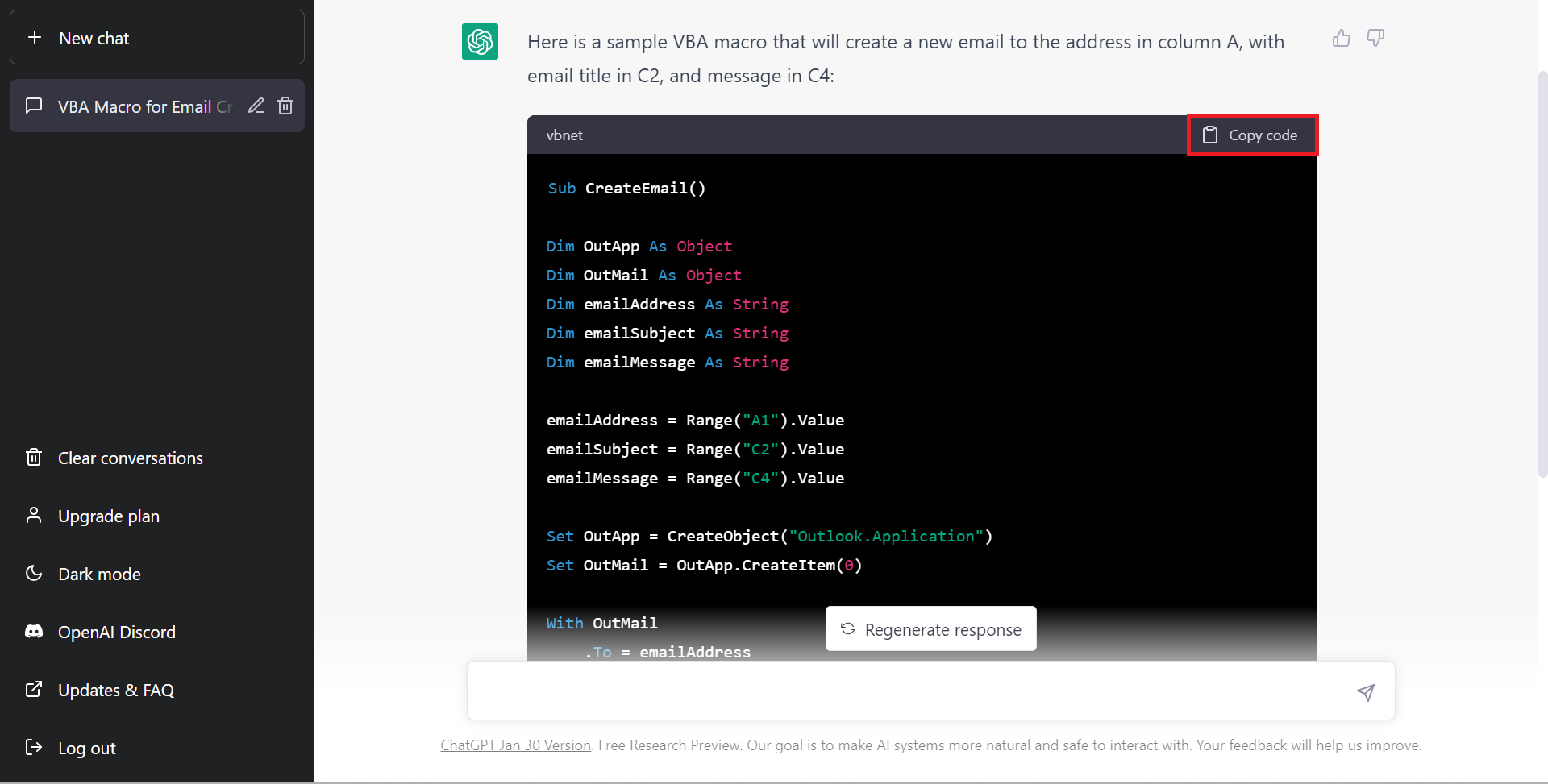
5. Then, we will go back to our Excel worksheet and open VBA Macro. To do this, we will go to the Developer tab and click Visual Basic.
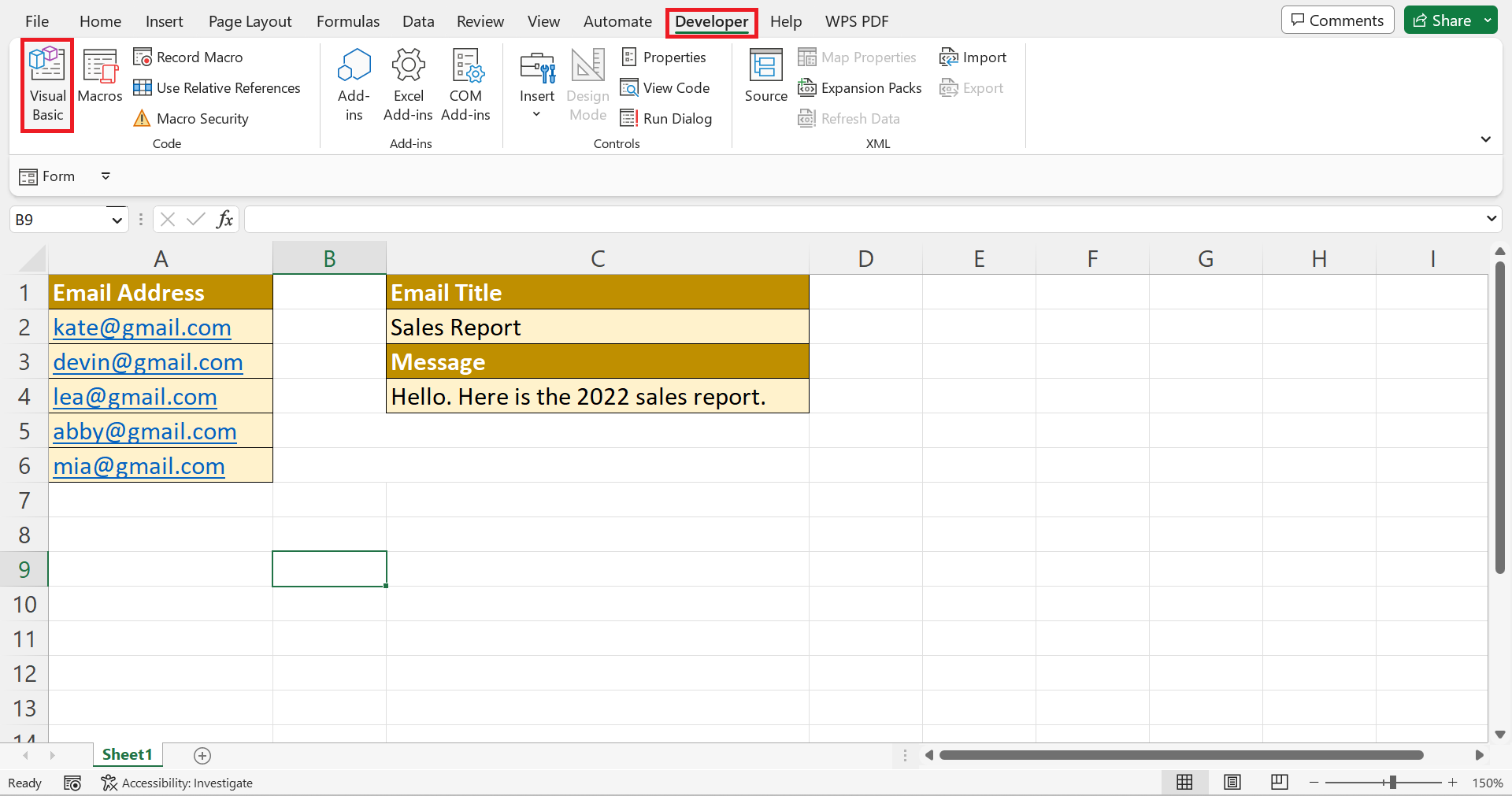
6. In the Microsoft Visual Basic for Application window, we will right-click our folder and select Insert. Next, we will click Module in the dropdown menu.
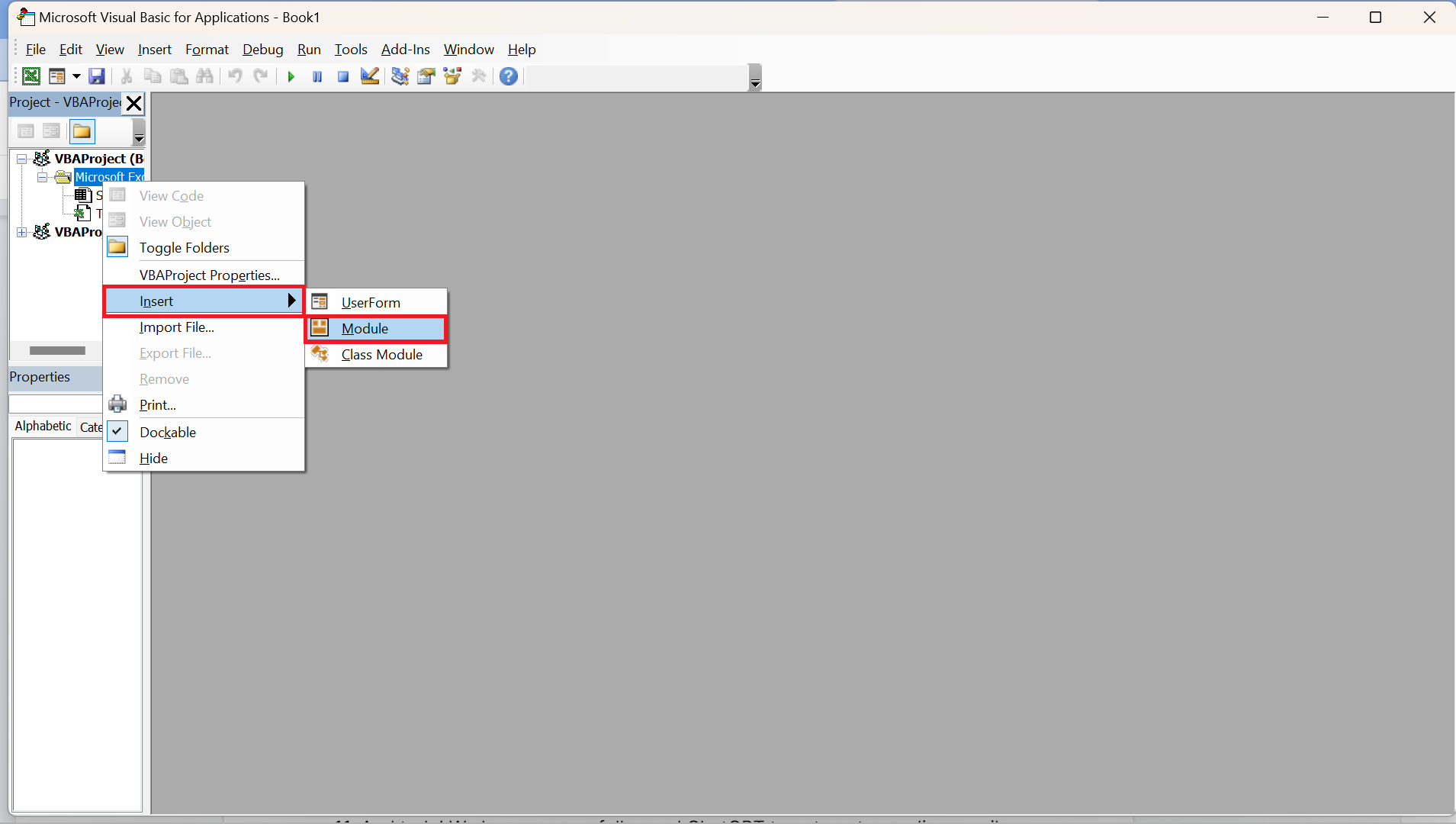
7. Afterward, we can now paste the copied macro code from ChatGPT. To do this, we can simply click Ctrl + V. Lastly, we will click the Save icon and close the application.
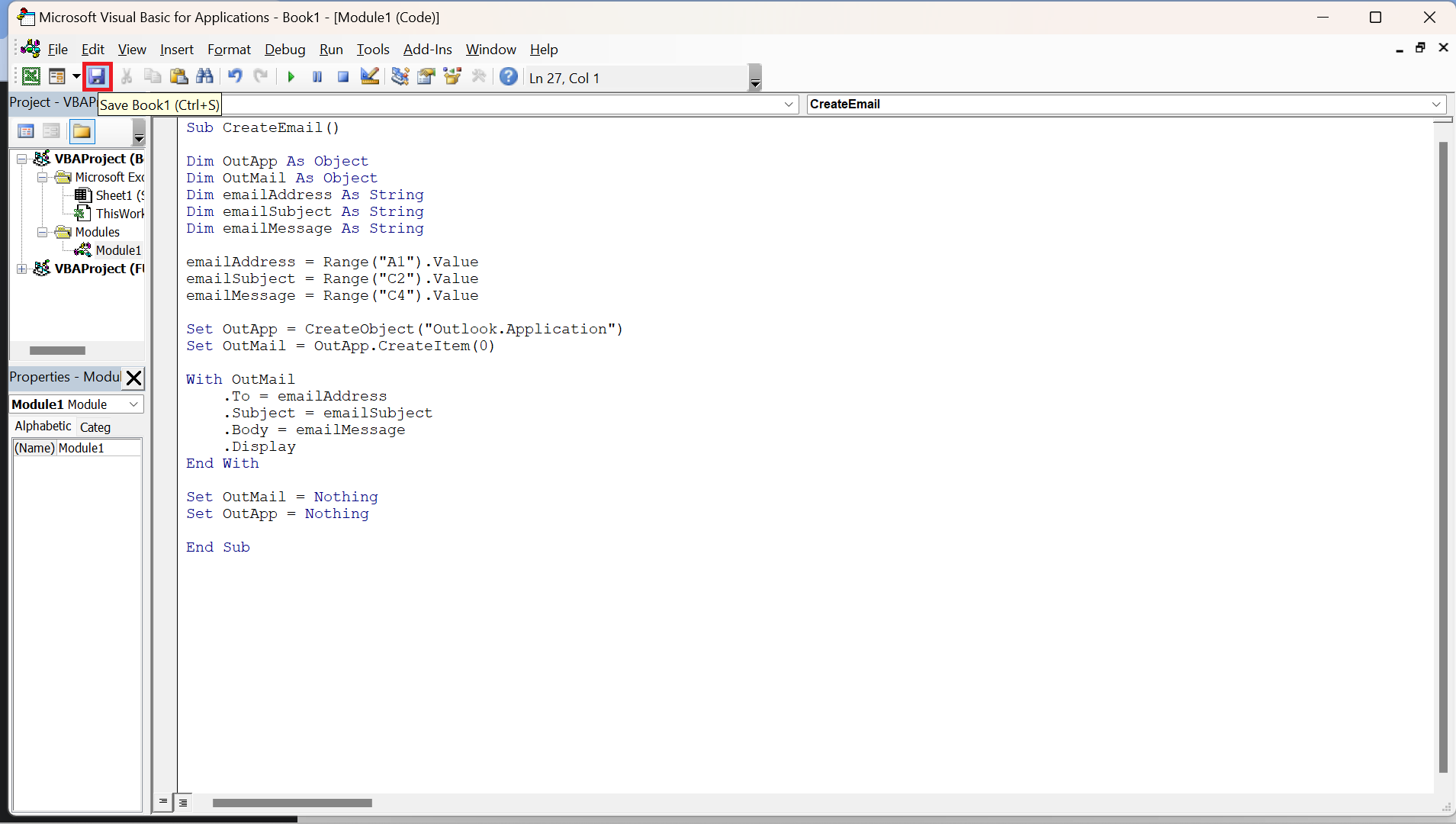
8. In the Save As window, we will choose Excel Macro-Enabled Workbook from the dropdown menu and click Save.

9. Then, we can now use the saved macro. To do this, we can simply go to the Developer tab and click Macros.

10. Then, we will select the macro we saved and click Run.

11. And tada! We have successfully used ChatGPT to automate sending emails in Excel.

And that’s pretty much it! We have successfully discussed how to use ChatGPT to automate sending emails in Excel. Now you can apply this method to your work whenever you need.
Are you interested in learning more about what Excel can do? You can now use the various other Microsoft Excel formulas available to create great worksheets that work for you. Make sure to subscribe to our newsletter to be the first to know about the latest guides and tutorials from us.