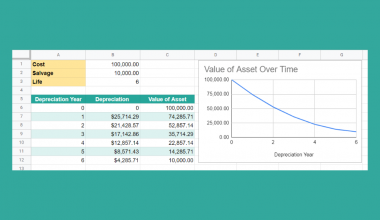The ATAN function in Google Sheets is useful when you need to return the inverse tangent of a given value in radians.
The inverse tangent, also known as the arctangent, is one of the six inverse trigonometric functions. In geometry, we can use the arctangent to calculate an angle measure when the side opposite and the side adjacent to the angle are known.
The rules for using the ATAN function in Google Sheets are as follows:
- The function requires only a single input( the value for which to calculate the inverse tangent).
- The function then outputs the result of the arctan function in radians.
Let’s look into a real-life use-case of this function.
We’ll be using the inverse tangent function to solve a problem involving a flagpole and its shadow. Let’s say that we have a flagpole in a field. The height of the flagpole is 8 meters, and it casts a 12-meter-long shadow. What is the angle at which the sun hits the flagpole?
The flagpole and shadow form a right-angled triangle, which means we can use trigonometric functions to solve the angle. For this example, we would like to calculate the angle of theta, or α, as seen in the diagram below.

With the ATAN function, it becomes quite easy to solve for the angle. This is because the arctangent requires knowledge of the opposite (flagpole) and adjacent (shadow) sides of an angle. Inputting the ratio of the opposite and adjacent sides into the arctan function returns the angle of theta.
Solving for angles is just one way to use this function. The ATAN function would be useful in engineering, astronomy, and other fields which encounter problems with unknown angles and distances.
Let’s learn how to write the ATAN function in Google Sheets and later test out the function with actual values.
The Anatomy of the ATAN Function
The way we write the ATAN function is as follows:
=ATAN(value)
Let’s look at the parts of this function and understand what each term means.
- = the equal sign indicates the start of any function in Google Sheets.
- ATAN() is our
ATANfunction. It returns the inverse tangent of a value in radians. - value refers to the value for which to calculate the inverse tangent.
- It’s important to note that the tangent is periodic, so there are many possible solutions.
ATANreturns the solution between -π/2 and π/2. - value must be a decimal or integer.
- The
ATANfunction returns the output in radians, not degrees.
A Real Example of Using ATAN Function
Let’s look at an example of the ATAN function being used in a Google Sheets spreadsheet.
In the worksheet below, we have a table that computes the θ-angle of a right triangle, given the opposite and adjacent sides of θ. Using the ATAN function, we’re able to get the angle in radians. Using the DEGREES function, we’re able to convert it to degrees.
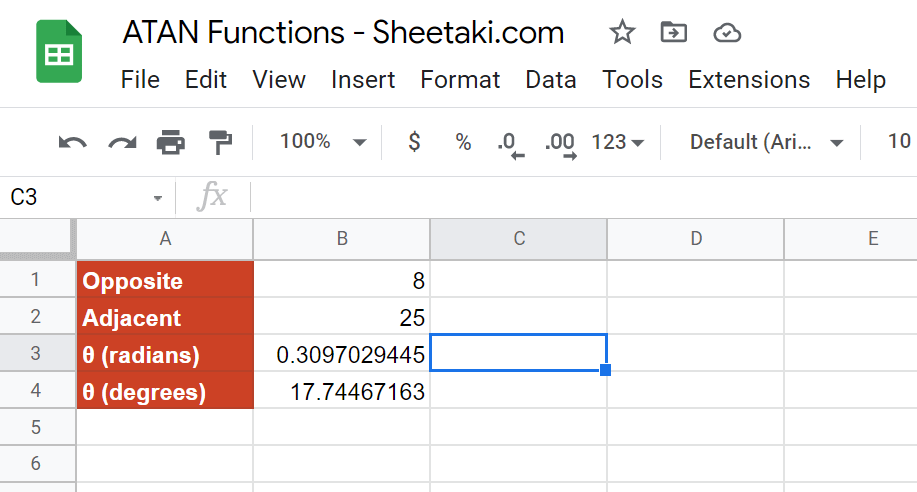
To get the result in cell B3, we just need to use the following formula:
=ATAN(B1/B2)
In the second example below, we’ve also computed the case where the opposite and adjacent lengths are equal. As expected, the angle is 45 degrees, which is a property of right isosceles triangles.

You can make a copy of the spreadsheet above using the link I have attached below.
If you’re ready to try out the ATAN function in Google Sheets, let’s begin writing it ourselves!
How to Use ATAN Function in Google Sheets
- First, we must select the cell where we will be writing our function. In this example, we can start with cell A4.
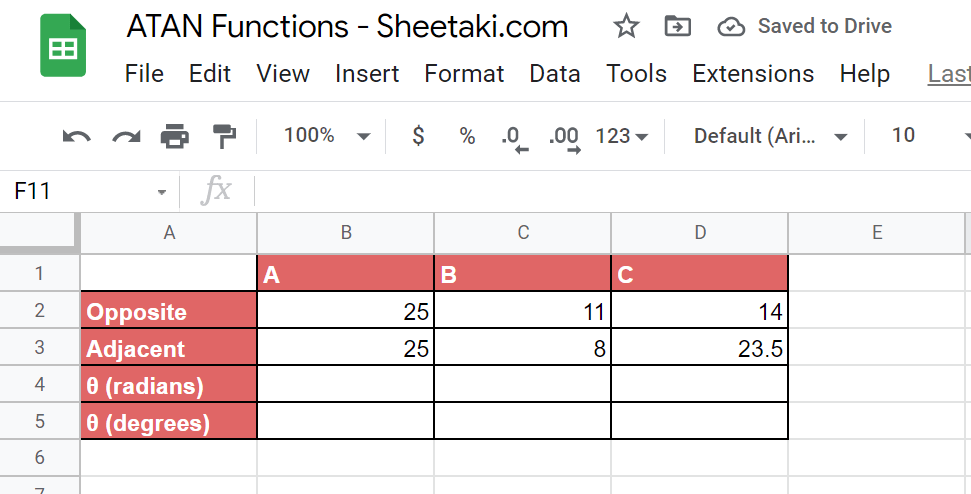
- Next, we’ll need to type the equal sign, followed by ‘ATAN(‘.
- A tooltip box appears with a guide on the
ATANfunction. We can click on the arrow in the top-right-hand corner of the box to minimize it if necessary.
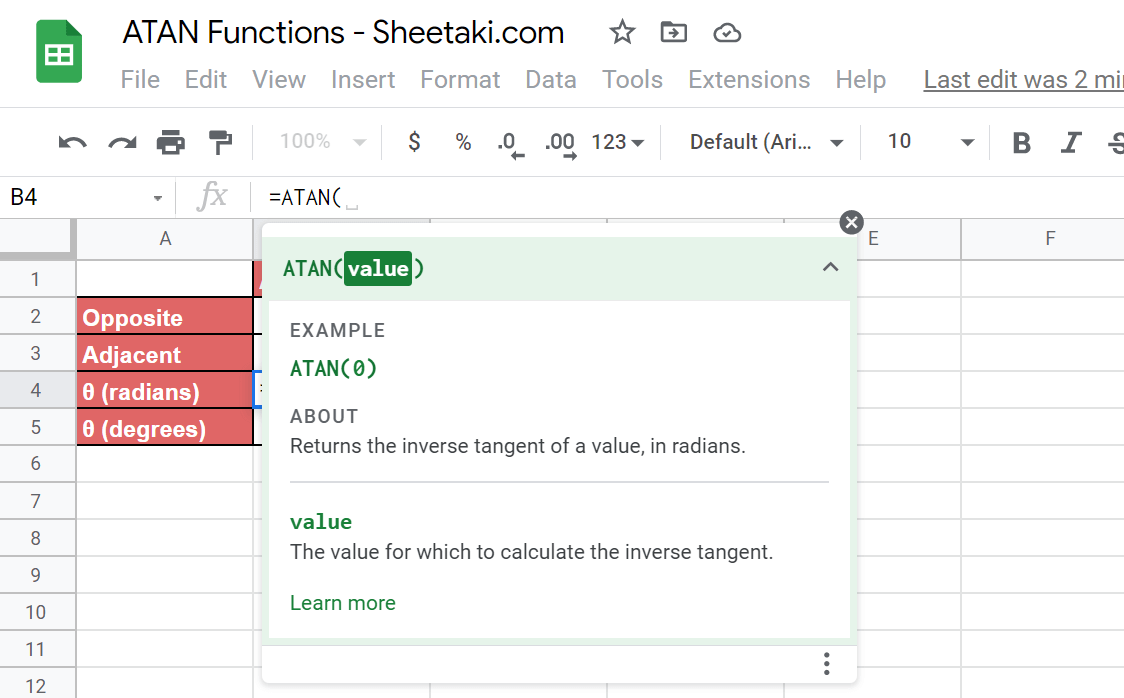
- The next step is typing in our argument. The inverse tangent function requires the ratio of the length of the opposite side and the adjacent side. In this case, we can simply write it as
=ATAN(B2/B3).
We can then simply hit the Enter key to let the function evaluate.
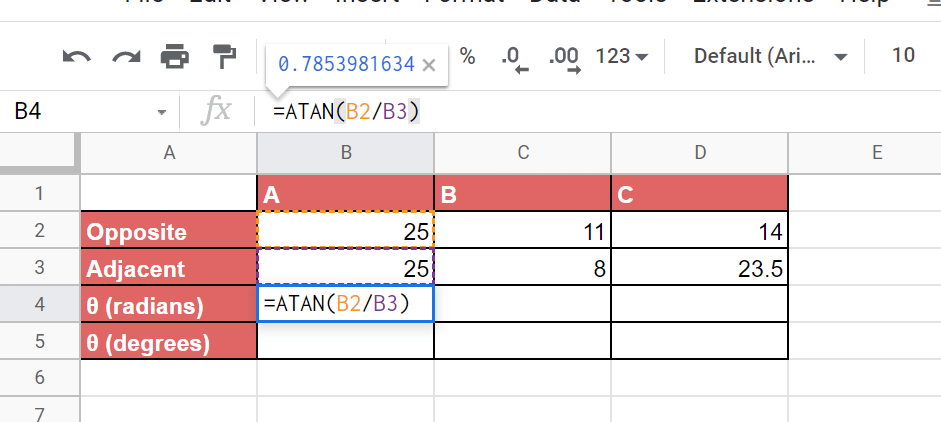
- We can drag the formula in cell B3 to the right to fill in the rest of the row.

- Since these results are in radians, you may also want to know the value of the angles in degrees. We can add B4, C4, and D4 as arguments into the
DEGREESfunction to achieve that conversion.

That’s our guide on how to use the ATAN function in Google Sheets. This step-by-step tutorial shows how easy it is to use the inverse tangent function to find unknown angle measurements.
You can start using the ATAN function in Google Sheets together with the various other Google Sheets formulas available to create great worksheet solutions for all your tasks.
Make sure to subscribe to our newsletter to be the first to know about the latest Google Sheets guides and tutorials from us.