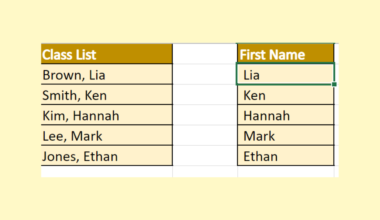This guide will explain how to calculate the midrange of a population in Excel.
The midrange is a measure of central tendency often used as an estimator for the center of a uniform distribution.
The midrange, also known as mid-extreme, is the arithmetic mean of the minimum and maximum values in a given data set.
We can compute the midrange M of a given range x through the following formula:
M = [max(x) + min(x)]/2
The midrange belongs to a group of metrics known as measures of central tendency. Other measures that belong to the same group are the mean, median, and mode.
Compared to these other measures, the midrange is unique because it only considers the maximum and minimum values. This property makes the midrange highly sensitive to outliers.
The midrange is most effective when used for small sample sizes of less than 20.
Let’s take a look at a simple example of a use case for the midrange.
Suppose you have a company of 20 employees. You want to know whether each employee is satisfied with their current job description and responsibilities.
Each employee is given a survey where they score their satisfaction on a scale of 1 to 10.
Once you retrieve each answer, how can we determine the average satisfaction of the entire company?
We can solve for the midrange by using the MIN and MAX functions in Excel. We will need to add the maximum, and minimum values from our data set and divide by 2.
Afterwards, we can compare the midrange with other measures of central tendency, such as the mean and median.
Now that we know when to calculate the midrange in Excel, let’s learn how to use it on an actual sample spreadsheet.
A Real Example of Calculating the Midrange in Excel
The following section provides a simple example of how to find the midrange in Excel.
First, let’s take a look at a real example of the function being used in an Excel spreadsheet.
Our table consists of 20 randomly selected values from a population. We want to find the sample’s midrange to have a better understanding of the average value in the population.

In the example below, we were able to find the sample’s midrange value after using the MIN and MAX values. We also computed the median and mean of the sample to compare.

We can calculate the midrange using the following formula:
=(MIN(A2:A21)+MAX(A2:A21))/2
The formula above uses the MIN and MAX functions to find the maximum and minimum range in a certain cell range. We add both of these values and divide the sum by 2.
Do you want to take a closer look at our examples? You can make your own copy of the spreadsheet above using the link attached below.
Use our sample spreadsheet to test how the midrange works when you add different values to the current range.
If you want to learn how to calculate the midrange yourself, head over to the next section to read our step-by-step breakdown on how to do it!
How to Calculate the Midrange in Excel
This section will guide you through each step needed to calculate the midrange. You’ll learn how to calculate the minimum and maximum values of a dataset and use those values to find the midrange.
Follow these steps to calculate the midrange in Excel:
- First, create a new table with labels for
MIN,MAX, andMIDRANGE.

- Use the
MINfunction to find the minimum value in a given range.

- Hit the Enter key to evaluate the
MINfunction. In this example, our range has a minimum value of 1.

- Next, use the
MAXfunction to find the maximum value in the given range.

- Type the Enter key to evaluate the
MAXfunction. Our example’s sample data set has a maximum value of 99.

- We can find the midrange by using the formula
=(D3+D2)/2.

- After evaluating the formula, you should now see the midrange of the given data set.

These are all the steps needed to calculate the midrange in Excel.
Frequently Asked Questions (FAQ)
- Should I use the midrange over other measures of central tendency?
Since the midrange is more sensitive to outliers, it is recommended to only use this metric if you are able to filter out these outliers from your dataset beforehand.
This step-by-step guide should provide you with all the information you need to calculate the midrange in Excel.
The MIN and MAX functions used in this guide are just some of the many Excel functions you can use in your spreadsheets. Our website offers hundreds of other functions and methods to help you get more out of Microsoft Excel.
With so many other Excel functions available, you can find one appropriate for your use case.
Don’t miss out on our team’s new spreadsheet tips, tricks, and best practices. Subscribe to our newsletter to stay updated on the latest guides from us!