The GESTEP function in Google Sheets is useful for Engineering purposes, as it determines a rate is strictly greater than or equal to the provided step value.
Table of Contents
The GESTEP function is a rather simple function, used specifically for engineering purposes in Google Sheets.
The function returns the value of 1 if the rate is strictly greater than or equal to the provided step value, and the value of 0 otherwise. If there is no step value that is provided in the example, then the default value of 0 is used.
Let’s take an example.
Say that we are required to know if a given value is great than another provided step value. It is an easy comparison function, especially for engineering purposes.
So how should we approach this?
Simple – we use the GESTEP function.
The Anatomy of the GESTEP function
The syntax (the way we write) the GESTEP function is simple:
=GESTEP(value,[step])
Let’s break this down to understand the syntax of the GESTEP function and each term meaning:
=the equal sign is how we begin any function in Google SheetsGESTEPis our function. We need to add the value attribute for it to work properly.valueis the attribute of this function. It is the input number which will be used in the comparison function.stepis an optional attribute.
A Real Example of Using GESTEP Function
Let’s look at some examples below to see how to use the GESTEP function in Google Sheets.
Determining the Rate Greater Than or Equal to The Step Value in Google Sheets
This is a simple problem that will illustrate how you can use GESTEP in your spreadsheets and formulas, especially for engineering applications.
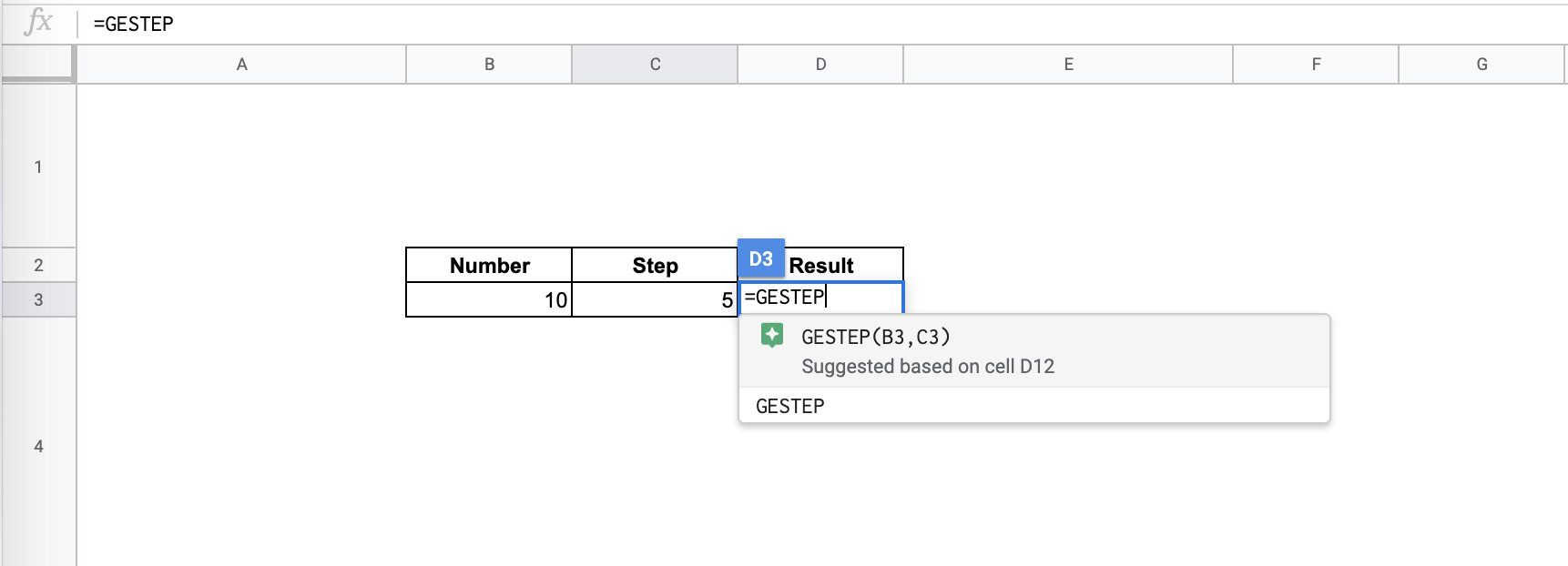
This is a flexible function as you can input the necessary factors in a number of ways. This function accepts direct number values or a simple cell reference without any quotes.
The function with a direct number value is as follows:
=GESTEP(10,5)
And the function with a cell reference is:
=GESTEP(B3,C3)
As a result, we get 1 or true, determining that the rate is greater than the step inputted.
Isn’t it quite simple?
This simple problem can be practiced. Use the link below to use our spreadsheet sample:
How to Use GESTEP Function in Google Sheets
In this section, we will show you a step-by-step process on how to use the GESTEP function in Google Sheets.
- To begin, click on the cell where you want to show your result to make it an active cell. For this guide, we will use the cell C3. Add the ‘=‘ sign to start our function.

- Type in
GESTEP.
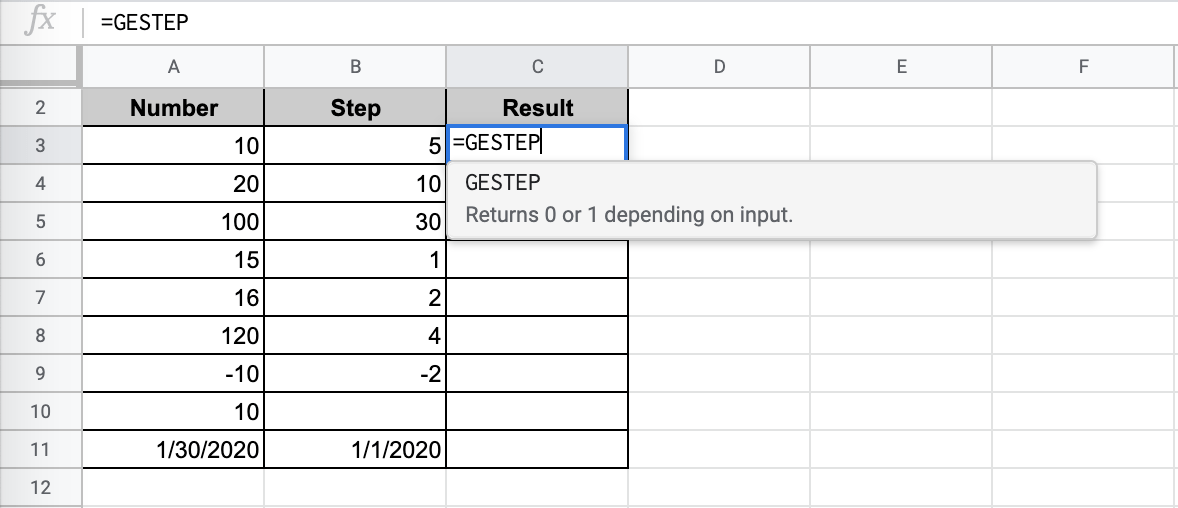
- You will notice it will give us further information about using the function.

- Choose the value you want to compare to the step.

- Optional: Choose the step you are comparing the value with. If you do not choose a step, you will automatically choose the value 0.
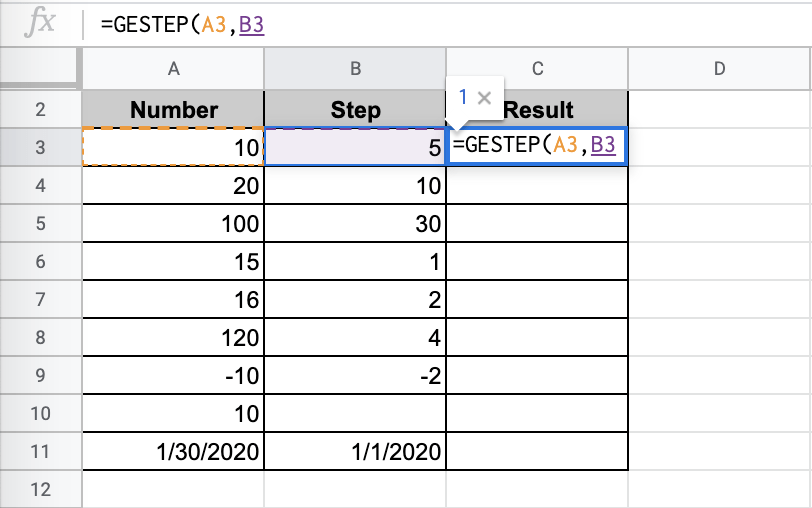
- Close the function with another bracket ‘)‘. C3 should display the result.

- Copy the formula for the rest of the values you want to compare.

There you have it! You are now able to use the GESTEP function in Google Sheets as you wish. Now that you have a grasp on how to combine functions in your spreadsheets, you can combine this with other Google Sheets formulas to make really powerful data documents!







