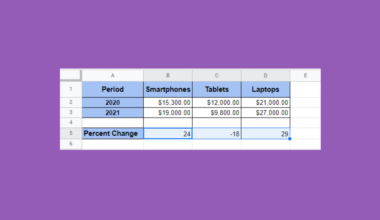This guide will explain how to use the COUPPCD function in Google Sheets.
Table of Contents
Coupon payments refer to the annual interest rate paid on a bond or security. Investors may need to determine the date of the last coupon payment before the settlement date of a security.
Understanding the last coupon payment date can help assess the price of the security as well as determine certain risk and performance metrics.
Google Sheets comes with a built-in function called COUPPCD that calculates the last coupon payment date before the settlement date for a given security.
In this guide, we will provide a step-by-step tutorial on how to use the COUPPCD function.
The Anatomy of the COUPPCD Function
The syntax of the COUPPCD function is as follows:
=COUPPCD(settlement, maturity, frequency, [day_count_convention])
Let’s look at each argument to understand how to use the COUPPCD function.
- COUPPCD() refers to our
COUPPCDfunction. This function calculates the last coupon or interest payment date before the settlement date of the security. - settlement refers to the settlement date of the security. This date is when the security is delivered to the buyer.
- maturity refers to the maturity or end date of the security. This date is when the security is redeemed at face or par value.
- frequency refers to the number of coupon payments in a single year.
- day_count_convention is an optional argument allowing you to choose the day-count method to use for the
COUPPCDfunction- A value of 0 sets the function to follow the US (NASD) 30/360 standard that assumes months are 30 days long and a year is exactly 360 days.
- A value of 1 indicates the Actual/Actual standard where the actual number of days is used
- A value of 2 indicates the Actual/360 method, which calculates using the actual number of days but assumes a 360-day year
- A value of 3 indicates the Actual/365 method, which calculates using the actual number of days and assumes a 365-day year.
- A value of 4 indicates the European 30/360 method, which calculates dates using a 30-day month and a 360-day year with adjustments for European financial conventions.
A Real Example of Using the COUPPCD Function in Google Sheets
Let’s explore a few simple examples that illustrate how we can use the COUPPCD function in Google Sheets.
Using Valid Date Strings as Input
Suppose you have a bond with the following details:
- a settlement date of January 28th, 2023
- a maturity date of October 3, 2025
- pays interest semi-annually
We can use the following formula to find the previous coupon date:
=COUPPCD(“2023-01-28”,”2025-10-03”,2)
This formula uses date strings as arguments for the settlement and maturity dates. Ensure that these strings are in the correct format (YYYY-MM-DD) to avoid any errors.

After evaluating the formula, we’ve determined that the last coupon date was on October 3, 2022.
Using Cell References as Input
We can also use cell references as input arguments for the COUPPCD function.

In the table above, we’ve entered details about our bond, including the settlement date, maturity date, and the total number of periods. We can use the following formula to find the previous coupon date:
=COUPPCD(B1,B2,B3)

After evaluating the formula, we’ve calculated that the previous coupon payment was made on October 3, 2022.
Click on the link below to create your own copy of our examples.
Head to the next section to read our step-by-step tutorial on how to start using the COUPPCD function in Google Sheets.
How to Use the COUPPCD Function in Google Sheets
- Select the cell where you want to use the
COUPPCDfunction. In this example, we’ll use the cell B5.
- Type the
COUPPCDfunction and add the required arguments. For this example, we’ll add cell references to the settlement date, maturity date, and number of periods.
- Hit the Enter key to evaluate the function.
 The function will return the date of the last coupon payment. However, you may encounter an integer result that requires additional formatting.
The function will return the date of the last coupon payment. However, you may encounter an integer result that requires additional formatting. - To format the integer result as a date, click on the Number formatting icon in the toolbar and click the Date formatting.

- The
COUPPCDfunction should now be displayed as a date. You may also explore other custom date formats if needed.
You may also explore other custom date formats if needed.
These are all the steps you need to follow to start using the COUPPCD function in Google Sheets.
FAQs
- Can COUPPCD handle irregular coupon periods?
No, theCOUPPCDfunction assumes regular coupon periods. It may not be suitable for bonds with irregular coupon schedules, such as those with variable or non-standard payment frequencies. - Are there any limitations or potential errors with COUPPCD?
COUPPCDmay return an error if the specified settlement date is not within the bond’s life or if the provided arguments are not valid. The frequency value must not be a negative or non-integer value. - Why does my COUPPCD function return a number rather than a date?
If yourCOUPPCDfunction returns a number instead of a date, it’s likely because Excel is treating the result as a serial number representing the number of days. To display the result as a date, you need to format the cell or the formula result correctly.
To learn more about using Excel to analyze bonds and securities, read our guide on how to use the PRICE function in Google Sheets. You may also be interested in our tutorial on how to use the PRICEDISC function to compute the price of a discount security.
That’s all for this guide! Be sure to check out our library of spreadsheet resources, tips, and tricks!