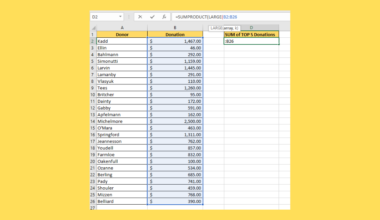This guide will explain how to calculate the sample size in Excel using two simple methods.
The rules for using the COUNT function in Excel is the following:
- The
COUNTfunction will return a count of numeric values. For instance, numeric values can include percentages, negative numbers, dates, times, fractions, and formulas that return a number. - When there are empty cells or text values in the selected range of cells, the function will ignore them.
- So the function can only handle up to 255 arguments.
- When there are logical values such as TRUE and FALSE in the selected range of cells, the function will ignore them.
Excel is an excellent tool for performing different kinds of statistical calculations and data analysis. When we perform data analysis or calculate statistically, one thing we will always need to use is the sample size of the data.
However, there can be times when the sample size is unknown, or we want to calculate a specific type of sampling for our data set. Luckily, we can easily calculate the sample size of a data set in Excel.
So the term sample refers to a portion of the population of a data set that we will use to make conclusions or descriptions about the data set. Additionally, the sample size needs to be an appropriate number to make significant inferences.
Essentially, the sample size is the minimum size required for us to successfully estimate the true portion of the population with the required margin of error and confidence level.
Let’s take a sample scenario wherein we need to calculate the sample size in Excel.
Suppose you have conducted a census on a city. And you want to make an inference about the lifestyle of the people living in that city. However, you do not want to use the entire population since it would be too large. Instead, you opted to calculate the sample size using the data analysis tool in Excel.
With the data analysis tool, you chose to calculate the sample size using random sampling.
Before we move on to a real example of calculating sample size in Excel, let’s first learn about the syntax of the COUNT function.
The Anatomy of the COUNT Function
The syntax or the way we write the COUNT function is as follows:
=COUNT(value1, [value2])
Let’s take apart this formula and understand what each term means:
- = the equal sign is how we start any function in Excel.
- COUNT() is our
COUNTfunction. And this function is used to count the number of cells in a range containing numbers. - value1 is a required argument. So this refers to 1 to 255 arguments that refer to a variety of different types of data. But, the function will only count the numbers.
- value2 is an optional argument. And this acts as a supplement to the first argument and refers to the same arguments containing numbers to be counted.
Great! Now we can move on and dive into a real example of calculating sample size in Excel.
A Real Example of Calculating Sample Size in Excel
Let’s say we have a data set containing the data obtained from a survey. And we want to calculate the sample size of this specific data set. So our initial data set would look like this:

So a sample size refers to a part of the population used to make significant inferences about the total population. For instance, we want to survey the lifestyle of an entire city with a population of over ten thousand.
Luckily, we can simply calculate a sample size to represent the entire population of the city and make a description of their lifestyle that will represent the entire population.
Furthermore, the sample size can be calculated using the formula n = N * [Z2 * p * (1-p)/e2] / [N – 1 + (Z2 * p * (1-p)/e2] wherein N refers to the population size, Z is the critical value of the normal distribution, p refers to the sample proportion, and e is the margin of error.
So there are two ways we can calculate the sample size in Excel. Firstly, we can simply use the COUNT function, when the data set we have is already from the results of a survey meaning the sample size, has already been decided, and we only need to count the number of data collected.
Moreover, the COUNT function is helpful when the data collected can be quite large, and we do not have enough time to individually count them. So we can simply use the function, which will return the number of data used as the sample size.
Next, the second method is by using the data analysis tool in Excel. So this method will allow us to decide the method of choosing the sample. For instance, we can get a random sample or a systematic sample.
Moreover, this method can be used when no sample size has been made, and we only have the entire population. Firstly, we need to decide the size we want. Let’s say we want a sample size of 5. Then, we can proceed to use the data analysis tool and select the sampling option.
Afterward, we will choose to get the sample using random sampling. And this will return a sample size of 5 using random sampling. So our final data set would look like this:

You can make your own copy of the spreadsheet above using the link attached below.
Amazing! Now we can discuss the process of how to calculate sample size in Excel.
How to Calculate Sample Size in Excel
In this section, we will discuss the step-by-step process of how to calculate the sample size in Excel. Furthermore, each step has detailed instructions and pictures to guide you along the process.
1. Firstly, let’s utilize the COUNT function. So we will create an area to input the sample size. Then, we can simply type in the formula “=COUNT(C2:C11)”. Lastly, we will press the Enter key to return the result.

2. And tada! We have successfully calculated the sample size in Excel using the COUNT function.

3. Secondly, let’s try using the data analysis tool. Before we begin, let’s add the tool in case you do not already have it. To do this, we will go to the File tab and select More. Then, we will click Options in the dropdown menu.

4. Next, we will go to Add-ins and select Analysis ToolPak. Then, we will go down and click Go.

5. Afterward, we will select Analysis ToolPak and click OK to add the tool to our ribbon.

6. Now we can use the Data Analysis tool. To do this, we will select our data set and go to the Data tab. Next, we will click Data Analysis.

7. In the Data Analysis window, we will select Sampling and click OK.

8. Next, we will input the necessary details. First, we will select the column containing our data in the Input Range box, and we will check Labels. Secondly, we will choose Random and input “5” as our sample size.
Thirdly, we will choose Output Range and input a new cell location to display the result. Lastly, we will click OK.

9. And tada! We have calculated the sample size in Excel.

And that’s pretty much it! We have successfully discussed how to calculate the sample size in Excel using two easy and simple methods. Now you can simply choose one and apply it to your work.
Are you interested in learning more about what Excel can do? You can now use the COUNT function and the various other Microsoft Excel formulas available to create great worksheets that work for you. Make sure to subscribe to our newsletter to be the first to know about the latest guides and tutorials from us.