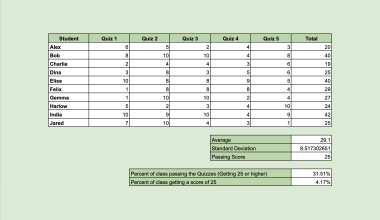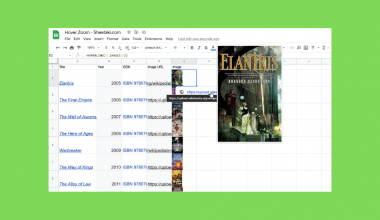The IMCOSH function in Google Sheets is useful when you need to display the hyperbolic cosine of a complex number.
Table of Contents
In mathematics, complex numbers are sometimes used for more advanced calculations. If you’re not familiar with the concept, a complex number is a value that contains both real and imaginary numbers, expressed as a + bi. Mathematicians use complex numbers for a broad range of purposes. They also need to find out its hyperbolic cosine in trigonometric operations. Here’s where the IMCOSH function in Google Sheets can come in handy.
Thanks to IMCOSH, you can instantly return the hyperbolic cosine of a complex number. This means that you no longer need to manually perform complicated computations just to get the value you need.
The Anatomy of the IMCOSH Function
Before you can use the IMCOSH function, it is important to understand its syntax. Here is the proper way of writing it:
IMCOSH function has a very simple syntax as you can see. It only consists of the following components:- = the equal sign signifies the start of a formula or function. So, we need to type this first to initiate our
IMCOSHfunction. - IMCOSH() this is our
IMCOSHfunction. - number is the only parameter that we need to specify for our function. This parameter should hold the complex number for which you intend to display its hyperbolic cosine.
A Real Example of Using IMCOSH Function
For you to further understand the IMCOSH function, let’s use it in a real-world setting.
Let’s consider this scenario.
Ricky is always given a set of complex numbers to work with. Most of the time, he needs to find out the hyperbolic cosine of these numbers. Here are some of the complex numbers provided to him:

Finding out the hyperbolic cosine can be tricky and time-consuming especially if he has to do it on many complex numbers. Because of this, Ricky came up with the idea of using the IMCOSH function in Google Sheets. So, he assigned a new column beside the set of complex numbers and used the IMCOSH function to return the hyperbolic cosine of each number.

As you can see from our example, the IMCOSH function is quite straightforward. It only takes one parameter, which is the complex number, and instantly returns its hyperbolic cosine.
If you want to have a copy of the spreadsheet, just click the link below.
IMCOSH function.
How to Use IMCOSH Function in Google Sheets
- Start by opening the spreadsheet you intend to use the
IMCOSHfunction on. - Select the cell where you want to insert the
IMCOSHfunction with the spreadsheet open. In our example, cell B2 is selected.
- Now, initiate the function by typing in the equal sign ‘=’, and then followed by the name of the function, which is ‘IMCOSH’.

- This time, we can already specify the parameter of our function. Right after the function, type in the open parenthesis ‘(‘, followed by the value or cell reference of the required complex number. In our case below, cell A2 is used.

- To close out the function, type in the close parenthesis ‘)’, and hit the Enter key on your keyboard. Doing so will instantly return the hyperbolic cosine of the parameter.

- You can also recreate the
IMCOSHfunction in the succeeding cells by using the autofill feature of Google Sheets. Just select B2, then click and drag the small blue box found at the bottom right corner over the succeeding cells.
Perfect! Now you know how to write the IMCOSH function in Google Sheets.
Using the IMCOSH Function with Another Function
You can also use another function as a parameter of the IMCOSH function, provided that it also returns a complex number. For you to easily visualize this concept, let’s try another activity.
- To start with, open a new spreadsheet or use the example spreadsheet from our activity earlier.
- Next, click on the cell where you want to insert the
IMCOSHfunction. Cell A1 is selected in the example below.
- At this point, initiate the
IMCOSHfunction by typing in ‘=IMCOSH(’.
- The next thing we need to do is to specify the parameter. Type in ‘COMPLEX’ for the number parameter, followed by another open parenthesis ‘(‘. Your formula should now look like this:

- Before we can close the entire function, we need to specify the two parameters of the
COMPLEXfunction. On a side note, theCOMPLEXfunction creates the complex number counterpart of a given real and imaginary number. So, we’ll need to specify two parameters for ourCOMPLEXfunction: real_part and imaginary_part. For the parameters, indicate ‘3’ and ‘5’, respectively. Your formula should already look like this:

- Now, close the entire formula by typing in two close parentheses ‘))’.

- Lastly, press the Enter key on your keyboard. You should have an output similar to this:

Like our previous example, theIMCOSHfunction returned the hyperbolic cosine in this activity. Only this time, we used theCOMPLEXfunction as the parameter.
Great! Now you know how to use the IMCOSH function with another function.
Points to Consider When Using the IMCOSH Function in Google Sheets
- A complex number is a combination of real and imaginary numbers. It is usually expressed as a + bi.
- The
IMCOSHfunction only accepts complex numbers as the parameter. - Since the
COMPLEXfunction returns a complex number, it can also be used as the parameter ofIMCOSH. - Complex numbers can be interpreted as real numbers if their imaginary part is ‘0’. For example, 3 is a complex number with a real part of ‘3’ and an imaginary part of ‘0’. This means that you can use a real number as the parameter of
IMCOSH, and the function will still consider it as a complex number.
That’s it for the IMCOSH function of Google Sheets. We hope that we are able to help you with your problem with complex numbers. With the IMCOSH function, you can find their hyperbolic cosine. Check out our other articles in Google Sheets to learn other useful functions.
Please subscribe to our newsletter to receive more articles like this one about Google Sheets.