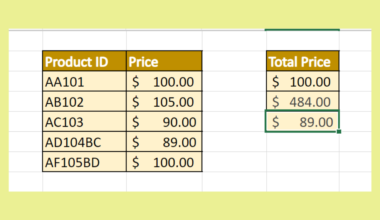This guide will show several methods that you can use to select non-adjacent cells in Excel.
Non-adjacent cells refer to cells that are not part of a single range. Excel allows you to perform various actions to non-adjacent cells, such as deletion or applying formatting.
Let’s take a look at a quick example where we might need to select non-adjacent cells in Excel.
Suppose we have a table with multiple columns. In this table, we would like to select the first and third column only. We chose these columns because they have numerical data that we would like to format.
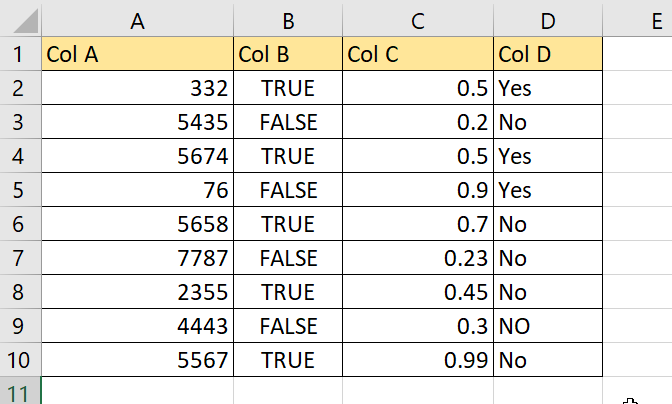
Normally, we would select a cell range such as A2:C10; however we do not want to include the values in Column B. Is there a way to select just these two separate ranges?
Excel offers several methods to select non-adjacent cells. These methods range from a few keyboard shortcuts to specific dialog menus where you type out the ranges you want. Once the necessary cells are selected, you can perform various actions such as deletion, formatting, and copy-pasting.
Now that we know when to select non-adjacent cells in Excel let’s look at some examples of using these methods in action.
A Real Example of Selecting Non-adjacent Cells in Excel
In the table below, we have selected two non-adjacent ranges that both have numerical data.

We can apply various formatting options to our selection. For example, we can apply a currency format to the indicated ranges.
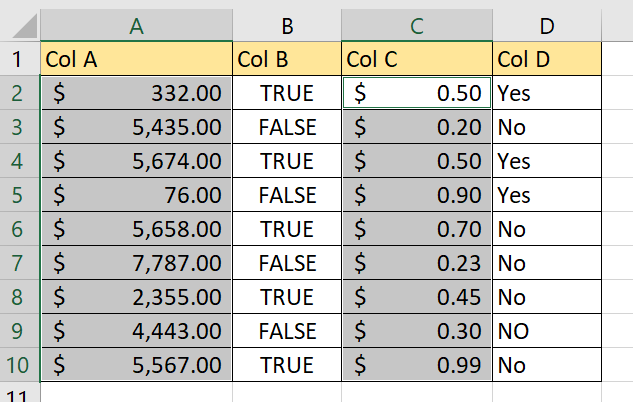
We can use Ctrl+C and Ctrl+V on the selection to make a copy of these two ranges somewhere else in the sheet.

You can make your own copy of the spreadsheet above using the link attached below.
If you’re ready to learn how to select non-adjacent cells in Excel, head over to the next section.
How to Select Non-adjacent Cells in Excel
This section will show you each step needed to select non-adjacent cells in Excel. You’ll learn how to use various methods, including a basic mouse and keyboard method, the Name Box, and the Go To dialog box.
Follow these steps to learn how to select non-adjacent cells using your mouse and keyboard.
- First, click on the start of the first cell or range you want to add to your collection.

- Next, you can expand the first selection by dragging it down with your mouse after clicking one cell. In this example, we’ve selected the range A1:A11.

- To add a non-adjacent cell, hold the Ctrl key and click on a new cell. Now we have both the range A1:A11 and the cell C4 in our selection.

- While still holding the Ctrl key, we can drag down from cell C4 to select a range instead. Now we have selected two cell ranges.

- Now that you have two non-adjacent cells in your selection, you can perform various Excel formatting and actions. For example, we can apply a fill color to the selected non-adjacent cells.

Excel also offers an Extend Selection mode that makes it easier to select a range. Follow the next step-by-step guide to learn more on how you can use this mode to select non-adjacent cells.
- First, hit your keyboard’s F8 key to get into Extend Selection mode. You can confirm you’re in this mode by looking at the status bar in the bottom part of your Excel program.
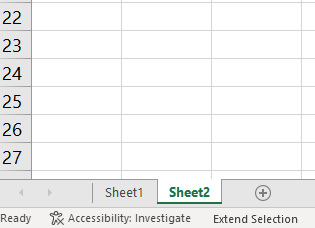
- Use the arrow keys to make a selection.
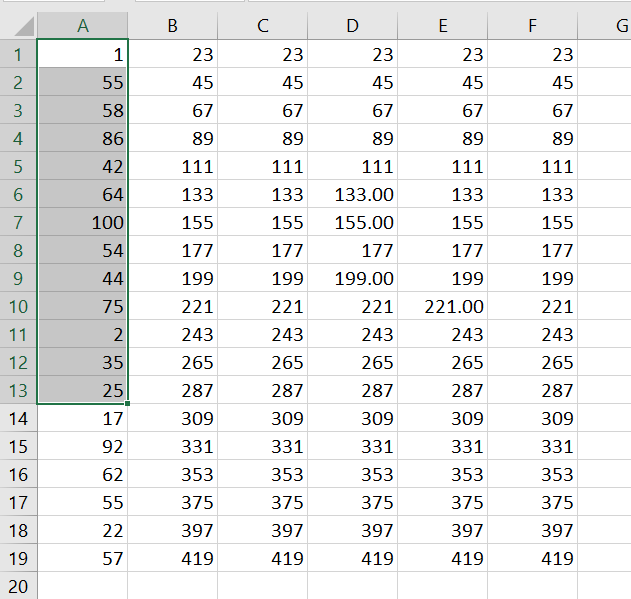
- To add another selection of non-adjacent cells, we must switch to the Add or Remove Selection mode. You can enter this mode using the shortcut Shift + F8.
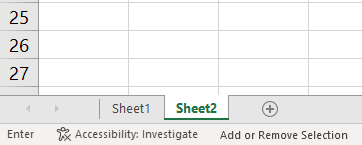
- Use the arrow keys to select the start of the next range. Once you’ve selected the starting cell, hit F8 again to enter Extend Selection mode. Use the arrow keys to select the rest of the second range.

We can also use the Name Box to select multiple ranges. The Name Box is an input box directly to the left of the formula bar. Users can use this box to name cells and ranges.
- Enter the cells and cell ranges you want to select into the Name Box. Use a comma to separate each cell or cell range.
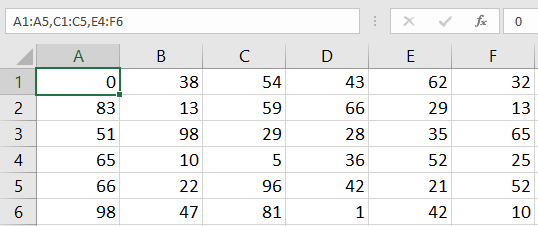
- Hit the Enter key to select the indicated cells.

Lastly, we can use the Go To feature to select non-adjacent cells.
- We can find the Go To option in the Home tab under the Find & Select icon. Click on the Go To… option to open a dialog box.
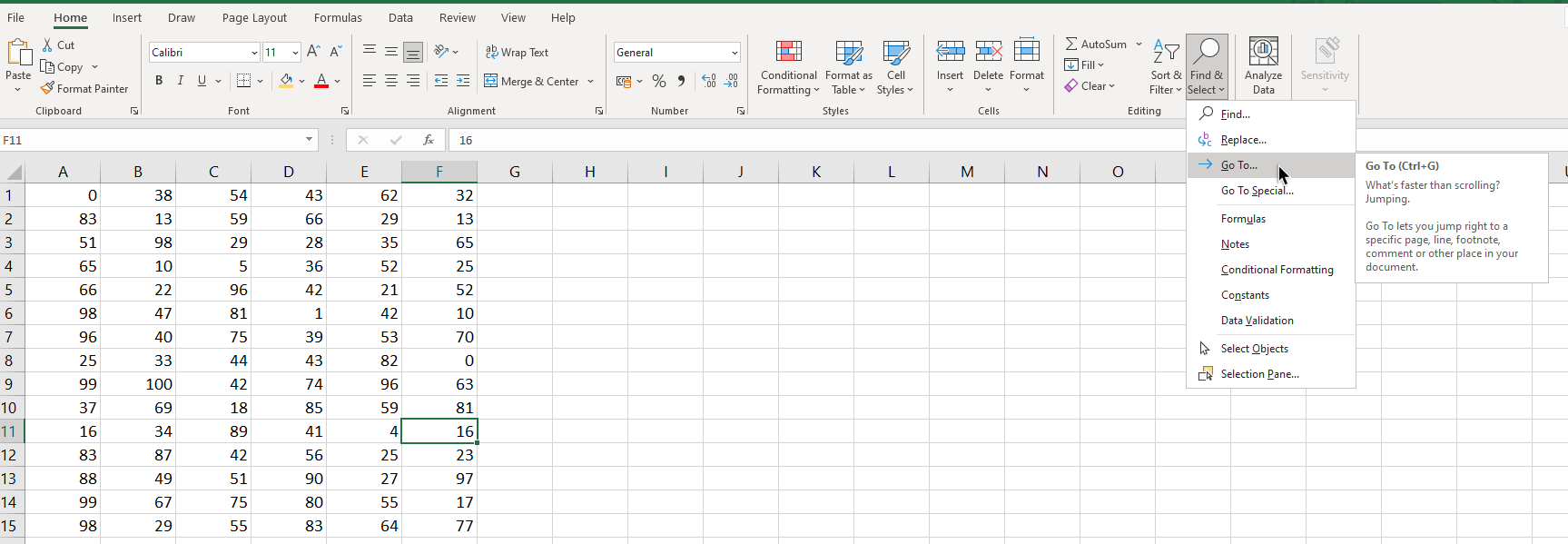
- Like the Name Box method, we can type in our desired selection under the Reference input box.
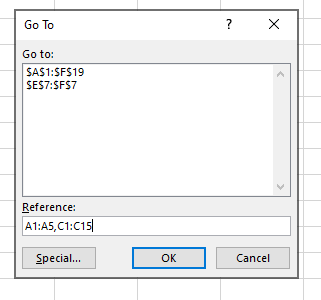
- Click OK to select the indicated cells in Excel.
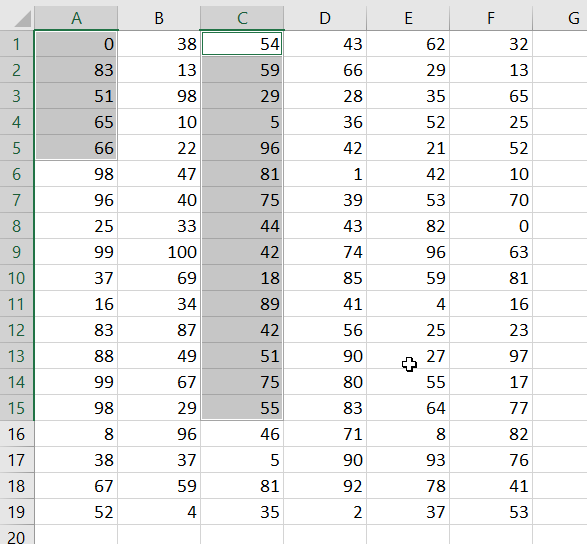
That’s all you need to remember to select non-adjacent cells in Excel. This step-by-step guide should be all you need to quickly apply formatting or an action to a selection of cells composed of multiple ranges.
The Go To option, Name Box, and keyboard shortcuts are just some of the ways Excel can help speed up your workflow. With so many other Excel functions, you can surely find one that suits your use case.
Do you want to learn more about what Excel can do? Make sure to subscribe to our newsletter to be the first to know about the latest guides and tutorials from us.