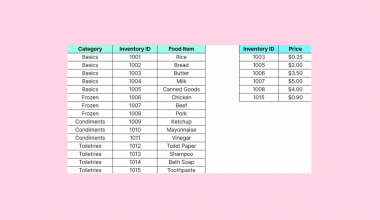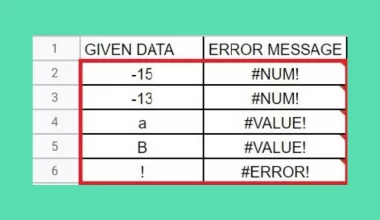This guide will explain how to use the IMLOG2 function in Google Sheets.
When we need to calculate the logarithm of a complex number with a base 2, we can easily do this using the IMLOG2 function in Google Sheets.
Table of Contents
The rules for using the IMLOG2 function in Google Sheets are the following:
- The
IMLOG2function only has one required argument. This is the input value of the logarithm function. - The input number can be written as plain numbers. For example, we can input 1 to be interpreted as a real number.
- The input number can be written as quoted text to specify both the real and complex coefficients.
- When we enter complex numbers directly into the formula, we must enclose them in double quotation marks.
- The
IMLOG2function only works with complex numbers. If we try to input a real number, the function will return an error.
Google Sheets has a wide range of built-in functions that let us accurately perform many difficult tasks. It provides dedicated functions that simplify working with complex numbers, making it easier to use them in different situations.
One of these functions is the IMLOG2 function, which we can use to calculate the base-2 logarithm of a complex number.
Moreover, several other functions in Google Sheets work similarly. The IMLOG function can be used for all real number values greater than zero, and the IMLN function can calculate natural logarithms of complex numbers.
In this guide, we will provide a step-by-step tutorial on how to use the IMLOG2 function in Google Sheets. Additionally, we will explore the syntax and a real example of using the function.
Great! Let’s dive right in.
The Anatomy of the IMLOG2 Function
The syntax or the way we write the IMLOG2 function is as follows:
=IMLOG2(value)
- = the equal sign is how we begin any function in Google Sheets.
- IMLOG2() is our
IMLOG2function. This function is used to return the logarithm of a complex number with base 2. - value is the only required argument. This refers to the complex number for which we want to calculate the base-2 logarithm. Furthermore, this can be a direct value enclosed in quotation marks, a cell reference, or a result of another formula.
Common Mistakes in Using IMLOG2 Function
The IMLOG2 function has a straightforward syntax making it simple to use. However, we still need to be careful when using some things to ensure the function properly works.
Firstly, we must remember that the IMLOG2 function only works with complex numbers. If we try to input a real number, the function will return an error. Moreover, remember to input the complex number in quotation marks when entering the number directly into the formula to make it a string.
Secondly, we may have entered the complex number in an incorrect format. We must use the format a+bi or a-bi, where a and b are real numbers, and i is the imaginary unit.
Thirdly, the IMLOG2 function will only return a logarithm with base 2. If we want to calculate the logarithm with a different base, we can utilize the IMLOG10 function for base-10 logarithms or the IMLOG function for a specified base logarithm.
Lastly, check the syntax of the formula. Ensure the syntax of the function call is correct, including the proper placement of commas, the use of parentheses, and the quotation marks for the complex number.
A Real Example of Using IMLOG2 Function in Google Sheets
Let’s say we have a data set containing complex numbers. We want to calculate the logarithm of a complex number with base 2. Our initial data set would look like this:

Complex numbers consist of a real and imaginary part, represented as a +bi, where a and b are real numbers, and i is an imaginary unit.
In this example, we want to calculate the base-2 logarithm of the complex numbers in the data set. We can easily complete this task using the IMLOG2 function.
We will use the formula below to perform our task:
=IMLOG2(A2)

The formula only has one required argument to work properly, which is the complex number we want to calculate. In this case, we simply selected the cell A2 containing the complex number.
Our final data set would look like this:
We can also directly input our complex number into our IMLOG2 function:
=IMLOG2(“4+5I”)

If we want to input the complex number directly in the formula, we must enclose it in quotation marks to make it a string value. For instance, we will type “4+5i”.
The final data set for the formula above would look like this:
Both formulas would return the same output.
You can make your own copy of the spreadsheet above using the link below.
Amazing! Now we can dive into the steps of using the IMLOG2 function in Google Sheets.
How to Use IMLOG2 Function in Google Sheets
1. First, we will create a new column in the data set to display the base-2 logarithm of the complex numbers.
2. We will select the first empty row to type in our formula. To start, we will type in an equal sign and the function name. Our formula would be “=IMLOG2(”.
3. Then, we will simply select the cell containing the complex number. Our final formula would be “=IMLOG2(A2)”.
4. We will press the Enter key to return the result.
5. Next, we will drag down the Fill Handle tool to copy the formula to the other cells.

And tada! We have successfully used the IMLOG2 function in Google Sheets.
You can apply this guide whenever you need to calculate the base-2 logarithm of a complex number. You can now use the IMLOG2 function and the various other Google Sheets formulas available to create great worksheets that work for you.
FAQs
1. Why did my formula return a #NUM! error?
The IMLOG2 function returns a #NUM! error when the given value argument is invalid. The complex number inputted may not have a lowercase i as their variable for the imaginary coefficient.
For instance, the IMLOG2 function does not consider “5+2x” as a valid complex number, but “5+2i” is valid.
2. What functions can I combine with the IMLOG2 function?
You can combine the IMLOG2 function with the CONCAT function when the real and imaginary parts of your complex numbers are in separate cells.
Additionally, you can utilize the ARRAYFORMULA function to easily calculate the base-2 logarithm of multiple complex numbers and return an array of results.
That’s pretty much it! Make sure to subscribe to our newsletter to be the first to know about the latest guides and tutorials from us.