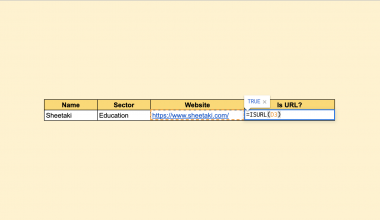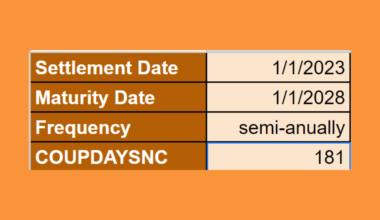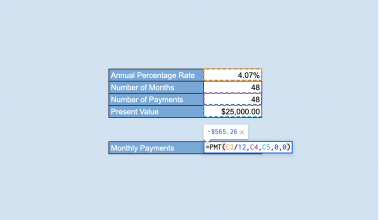This guide will discuss how to use theWRAPCOLSfunction in Google Sheets to form a new array.
When creating or transforming a row or column into multiple columns, we can utilize the WRAPCOLS function in Google Sheets.
The rules for using the WRAPCOLS function in Google Sheets are the following:
- The
WRAPCOLSfunction is used to return the results in columns. - The wrap_count argument must be a whole number. If the wrap_count value is not a whole number, the function automatically rounds down to the nearest whole number.
- When we leave the pad_with argument blank, the function automatically fills the extra cells with #N/A.
Google Sheets offer several functions that allow us to transform values in a data set into a column or row. We can use the OFFSETs, QUERY, or a VLOOKUP and SEQUENCE combo to complete the task.
However, if we were to use these functions individually, it would involve a long process. On the other hand, the WRAPCOLS function provides a straightforward method for transforming values into a column or row.
In this guide, we will provide a step-by-step tutorial on how to use the WRAPCOLS function in Google Sheets. Furthermore, we will explore the syntax and a real example of using the function.
Great! Let’s dive right in.
The Anatomy of the WRAPCOLS Function
The syntax or the way we write the WRAPCOLS function is as follows:
=WRAPCOLS(range,wrap_count,[pad_with])
- = the equal sign is how we start any function in Google Sheets.
- WRAPCOLS() is our
WRAPCOLSfunction. This function is used to transform a row or column into multiple columns. - range is a required argument. This refers to an array or range we want to wrap. Additionally, this can be a single column or row.
- wrap_count is also a required argument. This refers to a number representing the maximum number of cells for each column in the returning result or output.
- pad_with is an optional argument. This will allow the function to replace the blank cells with a given value. By default, the function inputs #N/A in blank cells.
Before we learn the step-by-step process of using the WRAPCOLS function in Google Sheets, let’s explore a real example of the function.
A Real Example of Using WRAPCOLS Function in Google Sheets
Let’s say we have a data set consisting of the quarterly sales in one year. However, the values for the months under each quarter are simply listed in a list or one column.
Our initial data set would look like this:

In the spreadsheet above, we can see that the column is divided by the quarter such as Q1, Q2, Q3, and Q4. In each quarter, there are three values listed which are the total sales for each month in the quarter.
We want to create multiple columns to display the monthly sales of each quarter and the labels at the top to be included in each column.
We can easily perform this by using the following formula:
=WRAPCOLS(B3:B18,4,0)
The first argument of the function is the location of the column we want to wrap. The second argument indicates how many cells we need for each column.
Additionally, we can utilize the optional pad_with argument to input a specific value in the blank cells. For instance, we can type the value “0” at the end of our formula to input the value in the blank cells.
Since there are 3 months in each quarter plus a cell for the label, we need a total of 4 cells. If we input a value that is not a whole number, the function will automatically round down to the nearest integer.
For example, we input the value 2.5 as the wrap_count argument. So the function will round it down to 2 and return 2 cells for the columns.
Thus, our final data set with wrap_count 4 would look like this:

You can make your own copy of the spreadsheet above using the link attached below.
Amazing! Now we can dive into the steps of using the WRAPCOLS function in Google Sheets.
How to Use WRAPCOLS Function in Google Sheets
1. First, we will select an empty cell where we can input our WRAPCOLS formula. Make certain that there is enough space to display the columns you want to return.

2. We will input “=WRAPCOLS(“ to start our formula.

3. Now we need to select the range containing the values. In this case, we will select B3:B18.

4. Next, we will input how many cells we want under each column. In this case, we need 4 cells.

5. Additionally, we can use an optional argument to input a value for empty cells. In this case, we can type “0” to replace the blank cells.

6. Lastly, press the Enter key to return the results.

And tada! We have successfully used the WRAPCOLS function in Google Sheets.
Now you can apply this guide whenever you need to transform a row or column into multiple columns. You can now use the WRAPCOLS function and the various other Google Sheets formulas available to create great worksheets that work for you.
FAQs:
1. Can I wrap text in a specific range of cells using the WRAPCOLS function?
Yes, you can wrap text in a specific range of cells by applying the WRAPCOLS function to the range of cells. To do this, you need to select the range of cells, enter the WRAPCOLS function in the formula bar, and press Ctrl + Shift + Enter.
2. Can I use the WRAPCOLS function in conjunction with other functions in Google Sheets?
Yes, you can use the WRAPCOLS function in conjunction with other functions in Google Sheets to create more complex formulas and calculations.
3. What other functions in Google Sheets can perform the same purpose as the WRAPCOLS function?
There are several array functions in Google Sheets you can use such as the OFFSETs, QUERY, VLOOKUP, and SEQUENCE functions. However, the WRAPCOLS function is the easiest and simplest function to use.
That’s pretty much it! Make sure to subscribe to our newsletter to be the first to know about the latest guides and tutorials from us.