This guide will explain how to use the COUNTIFS function with a date range in Excel.
We can use the function to determine how many dates in a range fall within a particular span of time.
The COUNTIFS function can help count the number of values in a range following a particular set of conditions.
If your data contains a date field, you can use the COUNTIFS function to count the number of entries in the table that fall within a specified date range.
Let’s look at an example of a situation where we can use the COUNTIFS function with a date range.
Suppose you are an online business that receives multiple orders a day. You want to determine the number of orders received between November 25th and December 25th of the current year.
We can do this easily by using the COUNTIFS function on the order tracker’s date column. To find orders between the given range, we just need to find dates that are less than or equal to December 25th and greater than or equal to November 25th.
This use case is just one way to use the COUNTIFS function with dates. We can also invert the logic of the example above and only count dates that fall outside a particular range.
Now that we know when to use the COUNTIFS function, let’s learn how to use it on an actual sample spreadsheet.
A Real Example of Using COUNTIFS with a Date Range in Excel
The following section provides several examples of how to use the COUNTIFS function with a date range. We will also explain the formulas and tools used in these examples.
First, let’s take a look at our sample date.
We have a table of 21 transactions made throughout the year. We want to know how many of these transactions were made between November 25th and December 25th.

We’ll use the COUNTIFS function to find the number of dates in the range B2:B22 fit our criteria.
After evaluating the function, we discovered that there were 4 transactions made within that time period.

The count will rise as we try to change the start date to an earlier date.

To get the count in cell F4, we just need to use the following formula:
=COUNTIFS(B2:B22,"<="&F2,B2:B22,">="&F1)
Do you want to take a closer look at our examples? You can make your own copy of the spreadsheet above using the link attached below.
If you’re ready to use the COUNTIFS function with date ranges, head over to the next section to read our step-by-step breakdown on how to do it!
How to Use COUNTIFS with a Date Range in Excel
This section will guide you through each step needed to use COUNTIFS with a date range in Excel. You’ll learn how to set up the formula needed to count the number of dates in a range that fall within a particular date range.
Follow these steps to use COUNTIFS with a date range in Excel:
- First, create a new table that will hold the start and end date of the date range.

In this example, we’ve defined a date range from November 25th, 2022, to December 25th, 2022. - Next, select an empty cell to hold the result of the
COUNTIFSfunction.

- Type the string “=COUNTIFS(“ to start the
COUNTIFSfunction. The first argument of theCOUNTIFSfunction will determine the range to count based on the given criteria.

In this example, we’ll add the cell range in column B that includes the dates of each order. - Next, we’ll enter our two criteria. The first criteria will check if the target range is less than or equal to the end date. The second criteria will check if the target range comes after the start date.

- Hit the Enter key to evaluate the function. In this example, we determined there are four transactions made during the indicated date range.
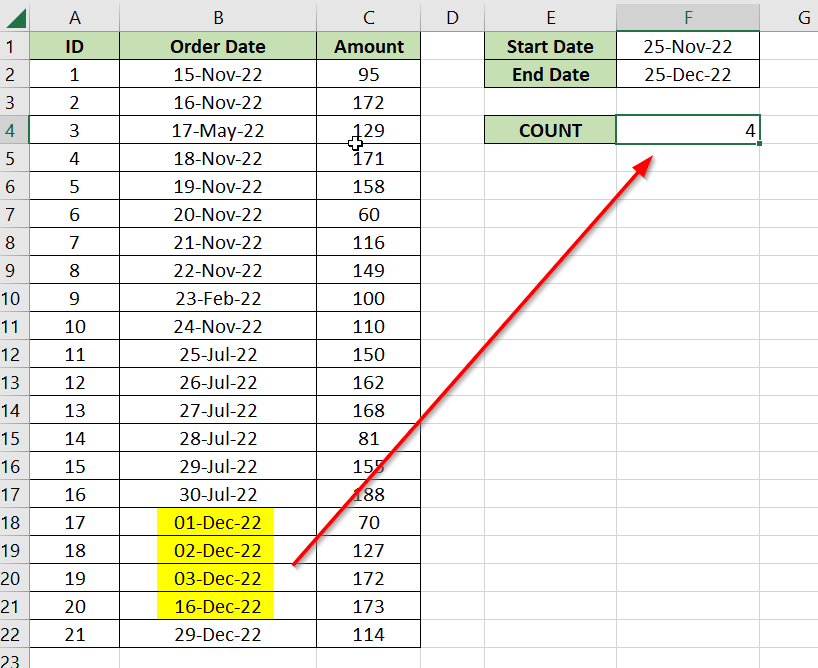
These are all the steps needed to count the number of entries that fall between two dates.
Frequently Asked Questions (FAQ)
Here are some frequently asked questions about using COUNTIFS:
- How do I make my formula exclusive of the start and end date?
You may want to change the logic of yourCOUNTIFSformula to exclude the start and end date. You will need to remove the ‘=’ equal sign from the comparison operators for each of the criteria. This will ensure that dates that fall on either the start or end date are not counted.
This step-by-step guide should provide you with all the information you need to begin using the COUNTIFS function with a date range in Excel.
You can use the method described in this guide to track any type of data with a date field.
The COUNTIFS function is just one example of the many Excel functions you can use in your spreadsheets. Our website offers hundreds of other functions and methods to help you get more out of Microsoft Excel.
With so many other Excel functions available, you can find one appropriate for your use case.
Don’t miss out on our team’s new spreadsheet tips, tricks, and best practices. Subscribe to our newsletter to stay updated on the latest guides from us!







