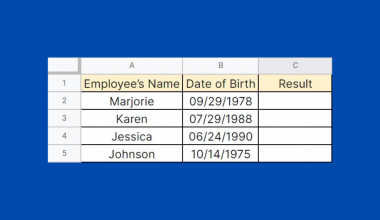Creating a Kanban board in Google Sheets is useful for tracking and visualizing the progress of your projects.
Working on a large project as a team is very complicated, especially if you don’t have a project monitoring tool. It can also lead to numerous problems like work redundancy, inconsistency, and conflicts among your team members. Worst of all, you may not be able to produce the required deliverables within the deadline due to counterproductivity.
Fortunately, many project management tools are also available, and one of the most commonly used is the Kanban board. This tool also allows you to break down your entire project into smaller parts to accomplish and manage each of them more efficiently.
By now, you’ve probably come across several providers of Kanban boards online, but they are just too expensive, right? Thankfully, you don’t have to spend too much just to have a Kanban board because Google Sheets has your back! That’s right, you can also create your very own Kanban board in Google Sheets!
What is a Kanban Board?
A Kanban board is a project management tool that provides a comprehensive overview of your work in progress. This tool comes in many styles, so it has no universal format or structure.
A Kanban board’s components vary depending on what project you are working on, but certain elements are common to all Kanban boards. Usually, a Kanban board contains the following elements:
- Tasks or Activities
- Assignee
- Status of each activity
Using a Kanban board is a great way to track your overall progress in a particular project. Through it, you can monitor the tasks that are pending, those that have been completed, and the activities that are still ongoing. In addition, you can also see in a Kanban board who is assigned to a particular task.
Here’s an example of a simple Kanban board created in Google Sheets:
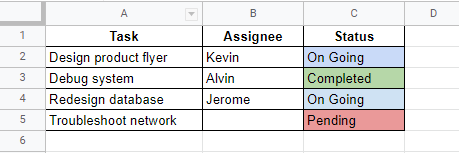
Shown above is a Kanban board that also outlines several tasks with their respective assignee. It also shows the current status of each task. At one glance, you can already make informed decisions like reassigning a member to another pending task to fast-track your progress.
How to Create a Kanban Board in Google Sheets
Unlike charts and graphs, Google Sheets currently doesn’t have a feature to create a Kanban Board instantly. You’ll need to do it manually. Thankfully, it’s easy to create one using the available tools in Google Sheets.
Now, let’s create a Kanban board in Google Sheets.
- To begin with, open the spreadsheet where you want to place the Kanban board. Alternatively, you can also create a new spreadsheet if you want to start from scratch. A shortcut to create a blank spreadsheet for your Google Drive account is to type in sheets.new in your browser.
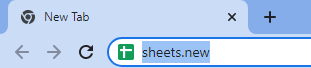
- Now that you have an open spreadsheet, it’s time to create the Kanban board. Let’s start by creating its column headers. For the purposes of this tutorial, we will use the following as headers:
- Date
- Activity
- Assignee
- Status
- Type in the headers individually into the first row of the cell range where you want your Kanban board to appear. In the example below, the headers were specified at cell range A1:D1.
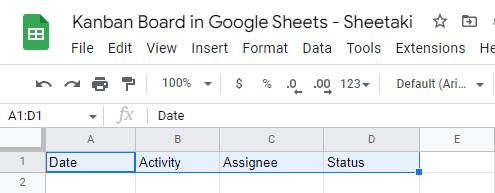
- Next, let’s format our headers to make them stand out from the rest of the records later on. Apply a bold text format on the headers by highlighting them, and afterward, press Ctrl + B on your keyboard. Your headers show now look like this:

- Then, align each of your headers to the center to give them a nice look. To do this, select their cells and click the Center align control located on the toolbar. Be guided by the image below.
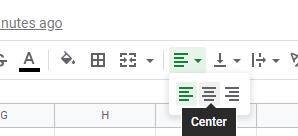 Once you’re done formatting your headers, your spreadsheet should now look like this:
Once you’re done formatting your headers, your spreadsheet should now look like this:

- With the headers now in place, let’s proceed with the Status column. In this version of the Kanban board, let’s define three different status of activities—Pending, On Going, and Completed. We will design a drop-down button that will contain these status. To do this, we’ll use the Data validation feature of Google Sheets. Select cell D2, then click the Data validation option under the Data menu.
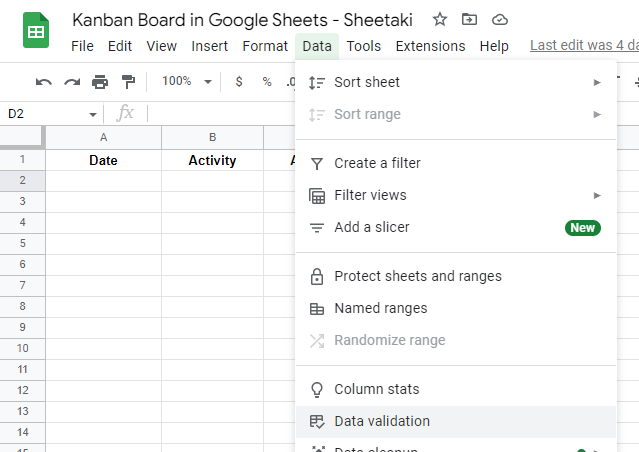
- Upon clicking, the Data validation form will appear. From here, set the criteria to List of items, and tick the checkbox that says ‘Show dropdown list in cell’.
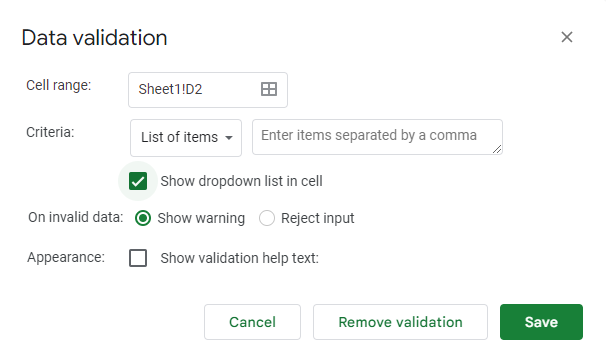
- After that, indicate the following items in the input field beside the criteria:
- Pending
- On Going
- Completed
Make sure that the items are separated by a comma, as shown below.

- Once you’re done with the list of items, click the Save button. You should now have a dropdown control in cell D2.

- This time, let’s assign a color to each type of status so that we can immediately identify the status of each activity later on. We will assign red color to Pending, blue for On Going, and then green for Completed. The proper way to do this is to use the Conditional Formatting feature of Google Sheets. With cell D2 still selected, navigate to the Format menu, and then select Conditional formatting.
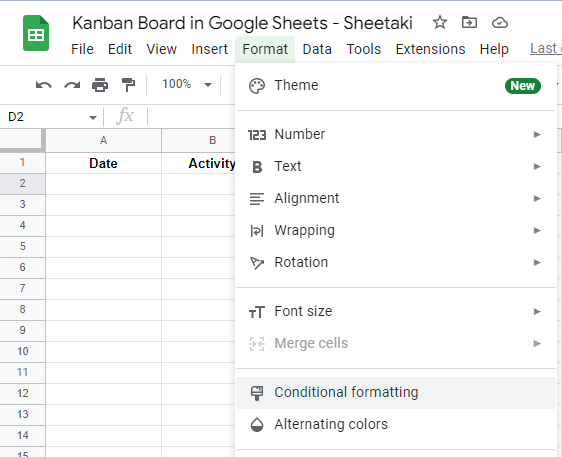
Upon clicking, the Conditional format rules panel will appear on your screen.
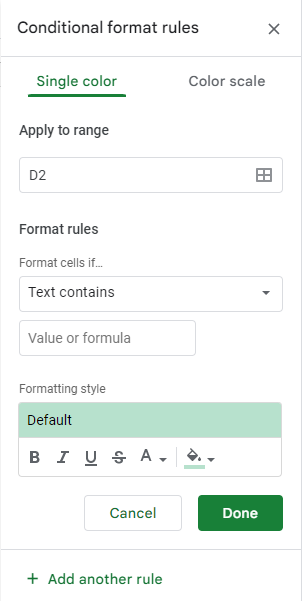
- From the Conditional format rules panel, let’s set three different rules. The rules will fill the selected cell with a particular color depending on the text within:
- Pending – Fill color with red
- On Going – Fill color with blue
- Completed – Fill color with green
Let’s start with the first rule. Set the Format cells if… dropdown button to Text contains. Then, type in ‘Pending’ in the Value or formula field.
This time, click the Fill color control on the Formatting style section, and then select any shade of red.
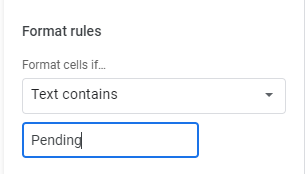
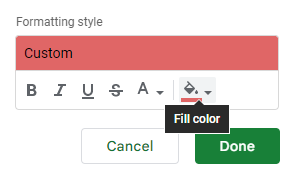
Afterward, click Done to save your new rule. Your Conditional format rules panel should now look like this:
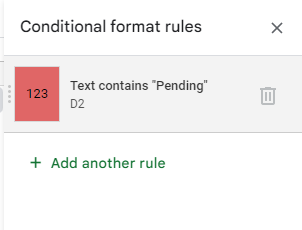
Now that we’re done with the first rule, try to create two additional rules for the remaining types of status.

- With the conditional rules now specified, we can already use the auto-fill feature to copy the format of cell D2 across its succeeding cells. Click the Fill handle icon and drag it up to the last activity record of your Kanban board.
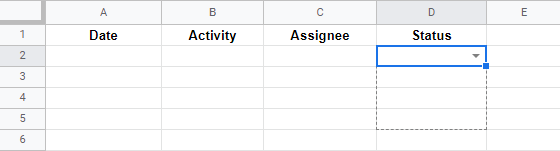
That’s it! You can now use your new Kanban board to record and track your activities.

You can copy our spreadsheet containing the Kanban board by clicking the link below.
Another Style of Kanban Board in Google Sheets
As mentioned earlier, there’s no standard format for Kanban boards. You can always modify the style of your Kanban board to better suit your team or workflow. Apart from what we have designed earlier, you can also create a Kanban board similar to the example below.
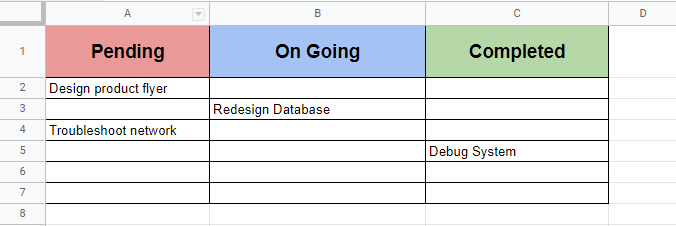
This is a simpler version of the Kanban board, and you can opt for this style if you solely want to focus on all your activities.
That’s how you create a Kanban board in Google Sheets. You see, you really don’t have to spend your money online just to have a comprehensive monitoring tool for your projects. Using the right tools in Google Sheets, you can also make your own version of the Kanban board.
Visit our other articles about Google Sheets to learn more awesome features and techniques.
Subscribe to our newsletter for more useful Google Sheets content.