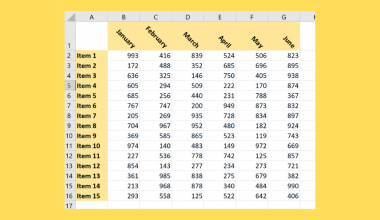This guide will explain how to group data by week in Excel using two simple and efficient methods.
The rules for using the WEEKNUM function in Excel are the following:
- The
WEEKNUMfunction will start counting on the week that has January 1. By default, a week begins on a Sunday. However, this can be changed. - The serial_num argument needs to contain a valid Excel data value.
- When we want to start counting the week by a different day that is not Sunday, we need to indicate it in the return_type argument.
In Excel, we can efficiently store, manipulate, and organize data based on different criteria or conditions we set using the built-in functions and tools. For instance, we can easily group data by week in Excel using two methods.
Essentially, we can utilize the pivot table and the WEEKNUM function to group data by week in Excel. So the pivot table allows us to summarize, reorganize, count, group, and sort data that is stored in a table.
With a pivot table, we can organize and group the data in a table by week. Moreover, we can easily do the same task of grouping data by week using the WEEKNUM function.
Let’s take a sample scenario wherein we have to group data by week in Excel.
Suppose you have a monthly sales report containing the specific date of each sale. And you are tasked to group the sales by week to allow others to easily check data from a specific week.
To do this, you simply used the WEEKNUM function to identify the week number of each row. Then, you used the results to create a pivot table that displays the data by week.
Before we move on to a real example of grouping data by week, let’s first learn the syntax of the WEEKNUM function in Excel.
The Anatomy of the WEEKNUM Function
The syntax or the way we write the WEEKNUM function is as follows:
=WEEKNUM(serial_number, [return_type])
Let’s take apart this formula and understand what each term means:
- = the equal sign is how we begin any function in Excel.
- WEEKNUM() is our
WEEKNUMfunction. And this function is used to return the week number in the year. - serial_number is the only required argument. So this refers to the date-time code used by Microsoft Excel for date and time calculation.
- return_type is an optional argument. And this argument can control what day of the week begins a new week number. By default, this is set to 1, which means the week begins on a Sunday.
Great! Now we can move on and dive into a real example of grouping data by week in Excel using two easy and efficient methods.
A Real Example of Grouping Data by Week in Excel
Let’s say we have a data set containing the dates of sales in a specific month. And we want to be able to group the data by week based on those dates. So our initial data set would look like this:
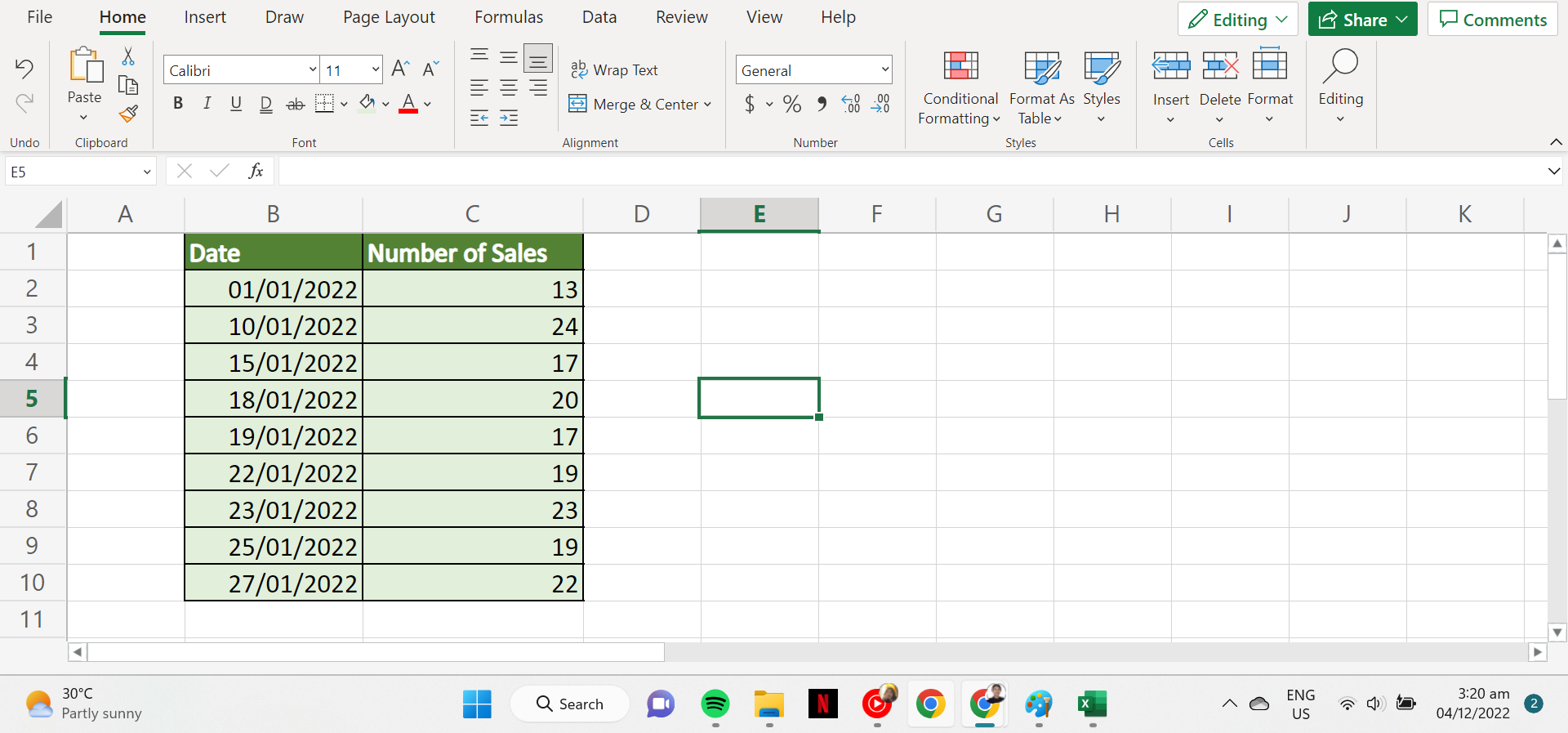
In this case, we will utilize two simple methods. Firstly, we will use the WEEKNUM function. So the WEEKNUM function simply takes the selected date and returns a number that is between 1 and 54 that corresponds to the week of the year.
And one thing to note is the function starts the week on Sunday by default. After we obtain the week value of each date, we can use that data to create a pivot table. So our pivot table will display the week number and the sum of sales of that specific week. Additionally, we can also see the grand total sales.
Secondly, we can convert our data to a pivot table and use the group selection to group the pivot table by week. So we first need to create a pivot table of our data set.
Then, we will group data and choose the option to group them by days. Next, we will set the number of days to 7 since there are 7 days in a week. And this will group the dates by week and display the sum of sales for each week.
Additionally, we will also explain how to ungroup data by week in a pivot table. Fortunately, we can easily do this. So we only need to select any cell in the pivot table and right-click. Then, we will simply click ungroup to have a pivot table without grouping.
So our final data set would look like this:
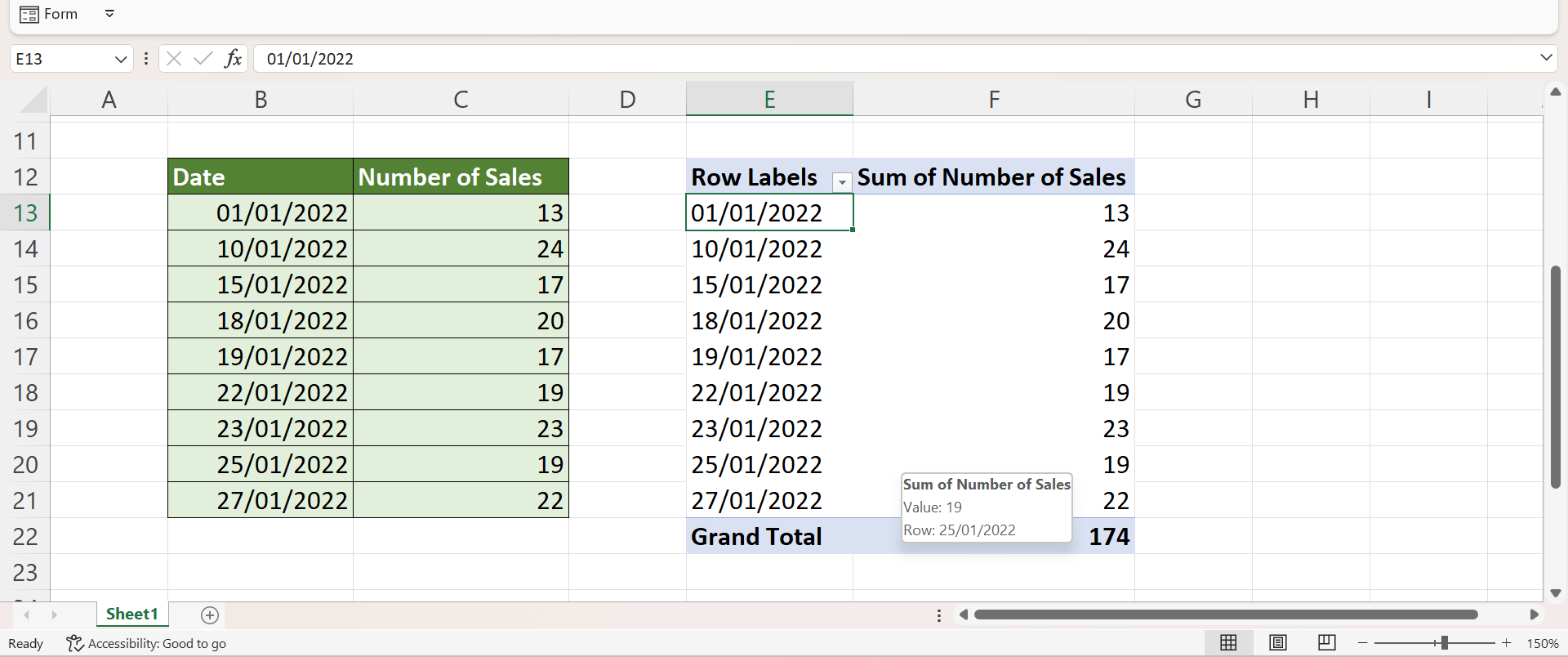
You can make your own copy of the spreadsheet above using the link attached below.
Amazing! Now we can explain the process of how to group data by week in Excel using two simple and efficient methods.
How to Group Data by Week in Excel
In this section, we will discuss the step-by-step process of how to group data by week in Excel. Furthermore, we will use two simple methods, which are the WEEKNUM function and the pivot table.
1. Firstly, we will use the WEEKNUM function. So we need to first create a new column to input the week variable. And we will utilize the WEEKNUM function to extract the week of the year from each date.
To do this, we will type in the formula “=WEEKNUM(B2)”. Lastly, we will press the Enter key to return the result.
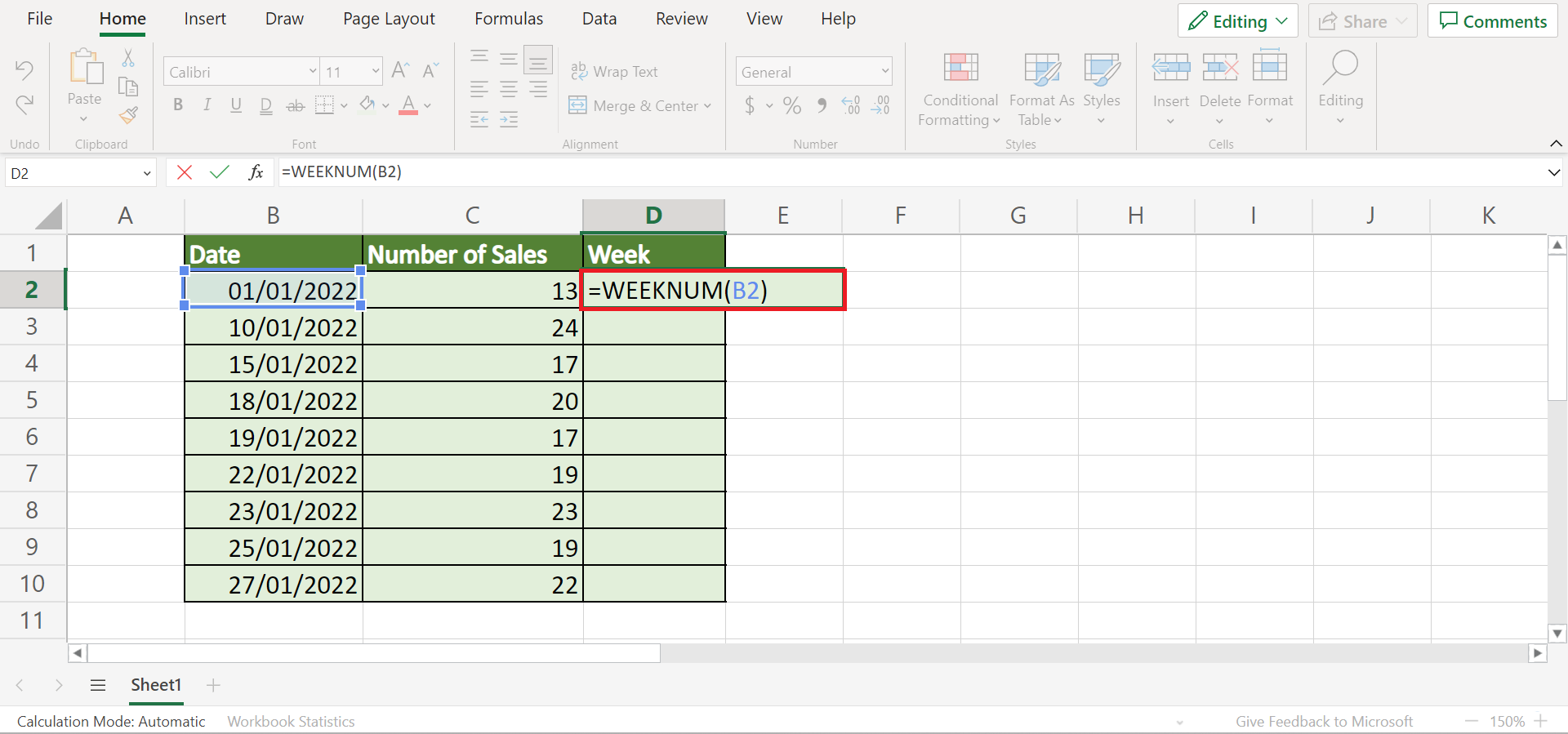
2. Secondly, we will drag down the Fill Handle tool to copy and apply the formula to the other cells.
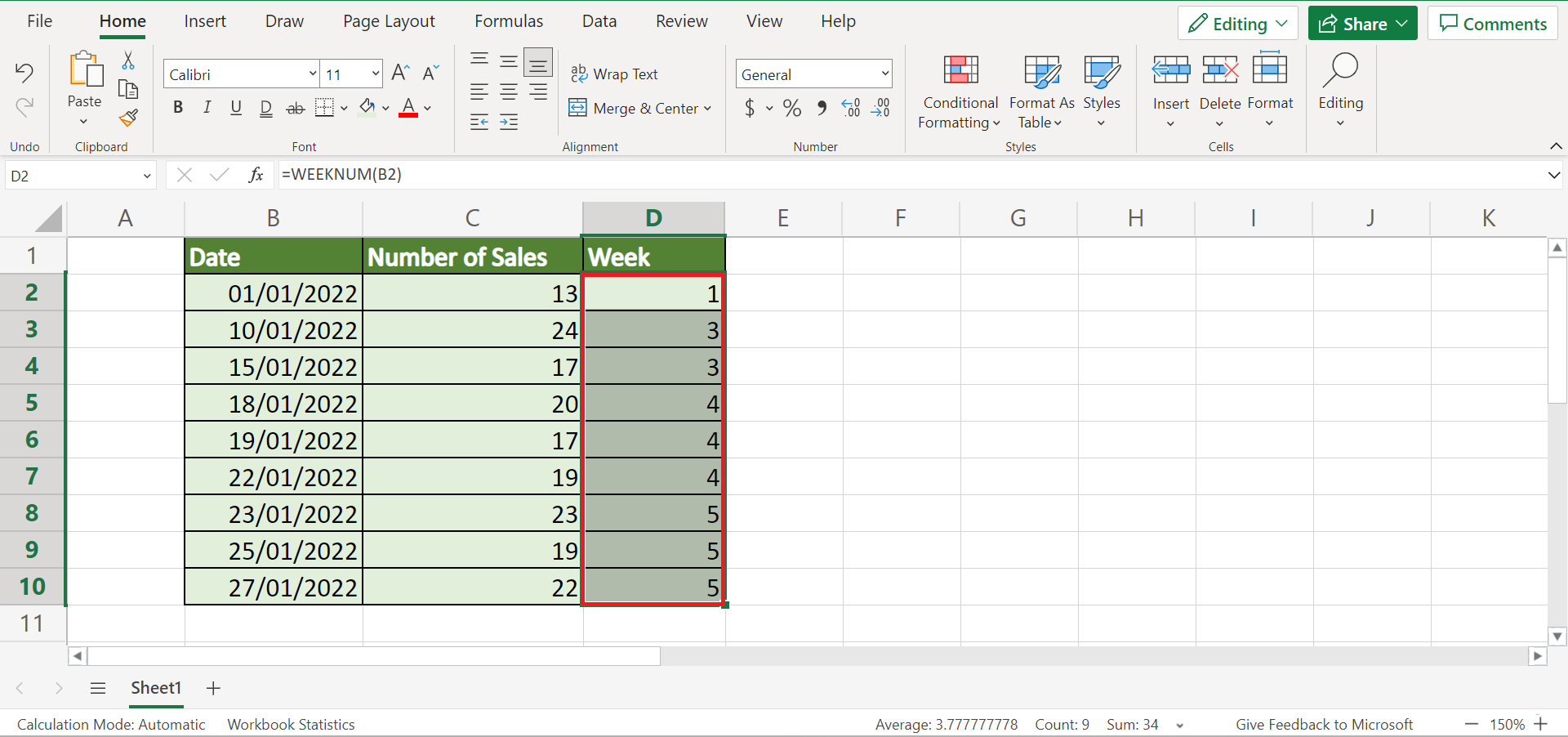
3. Thirdly, we will create a pivot table to get the sum of sales made each week. To do this, we will select the entire data set and go to the Insert tab. Then, we will click PivotTable.
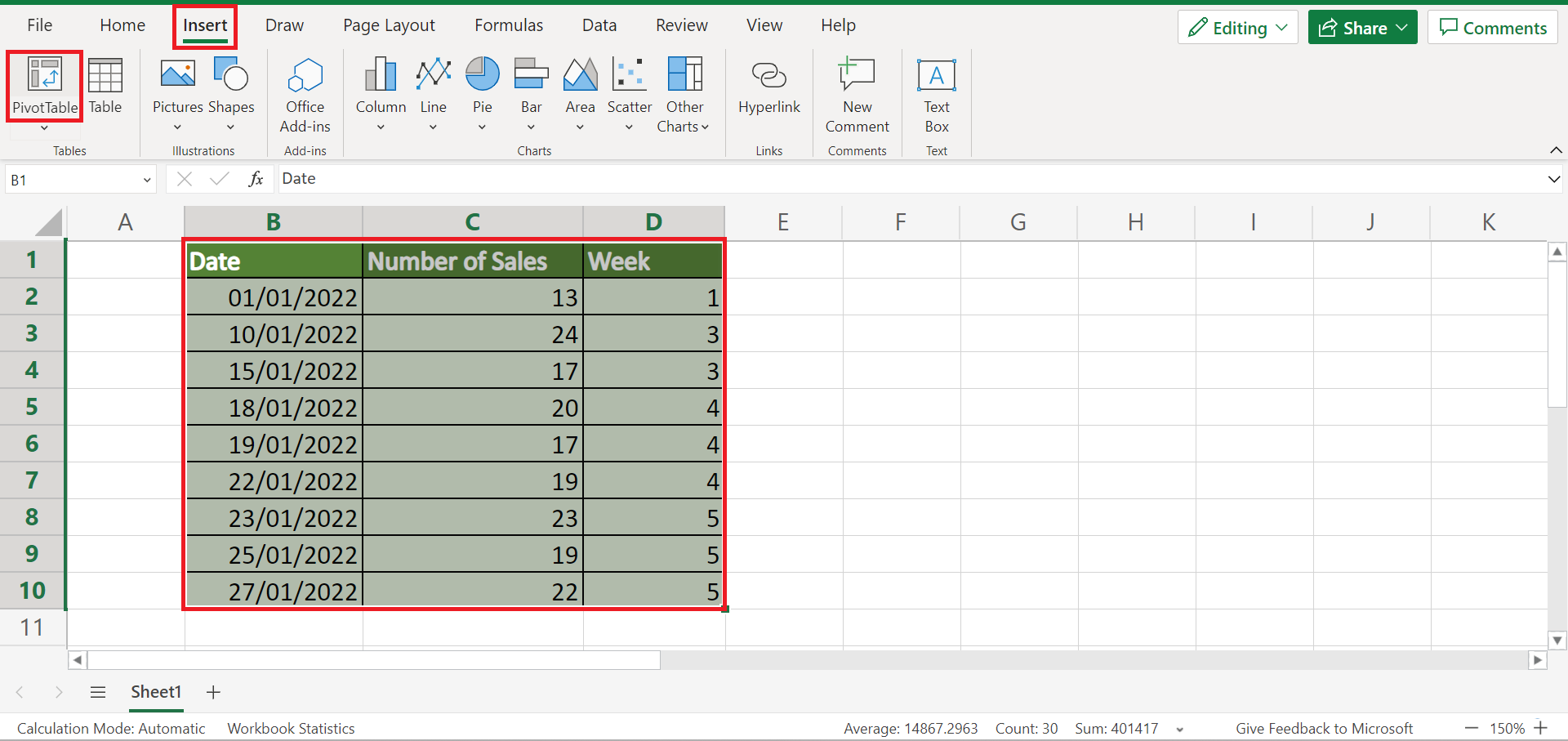
4. In the Create PivotTable, we will choose Existing Worksheet and input a cell location to display our pivot table. Lastly, click OK to apply the changes.
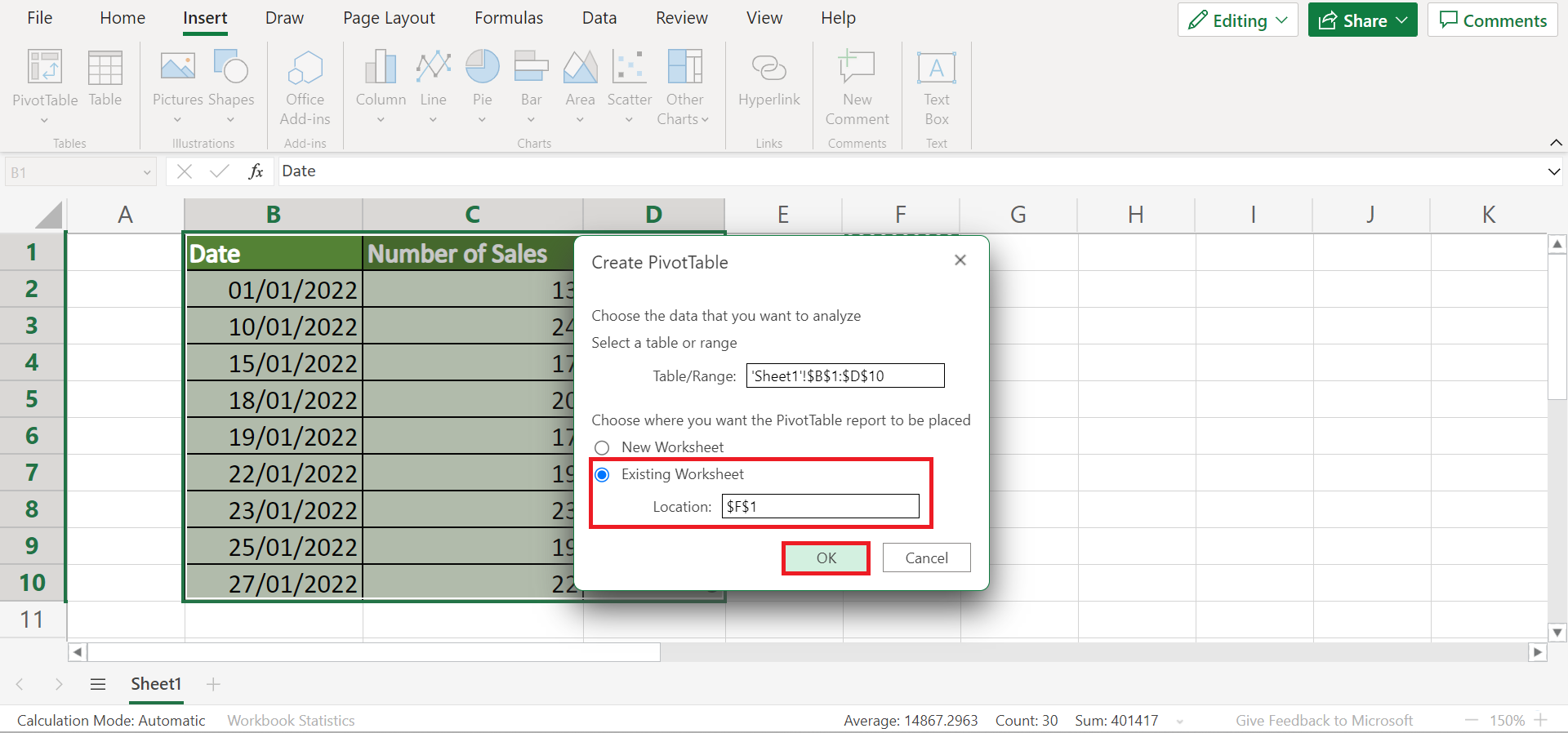
5. In the PivotTable Fields found on the right side, we will check the boxes for Sales and Week to display or add them to the pivot table.
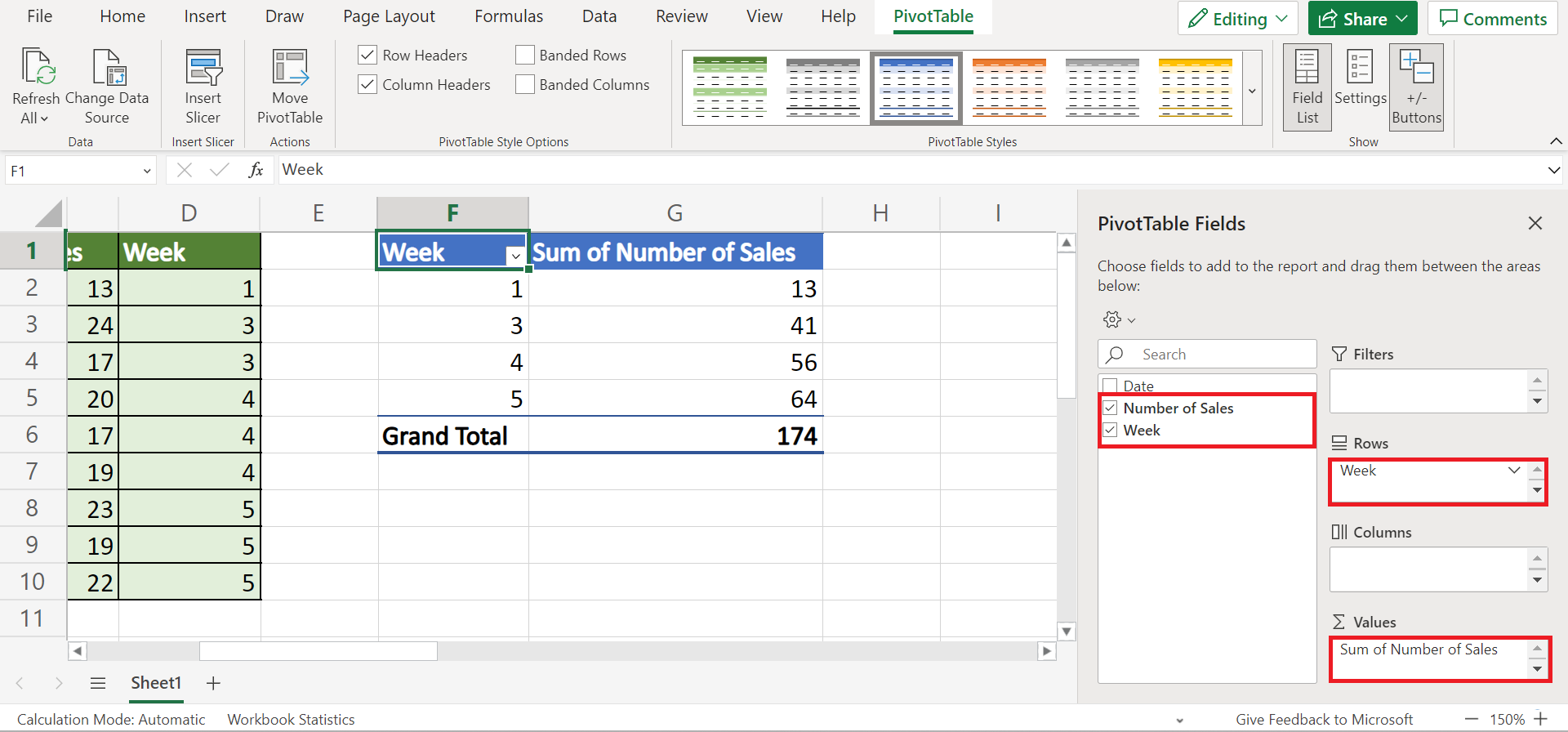
6. And tada! We have successfully grouped data by week in Excel using the WEEKNUM function.
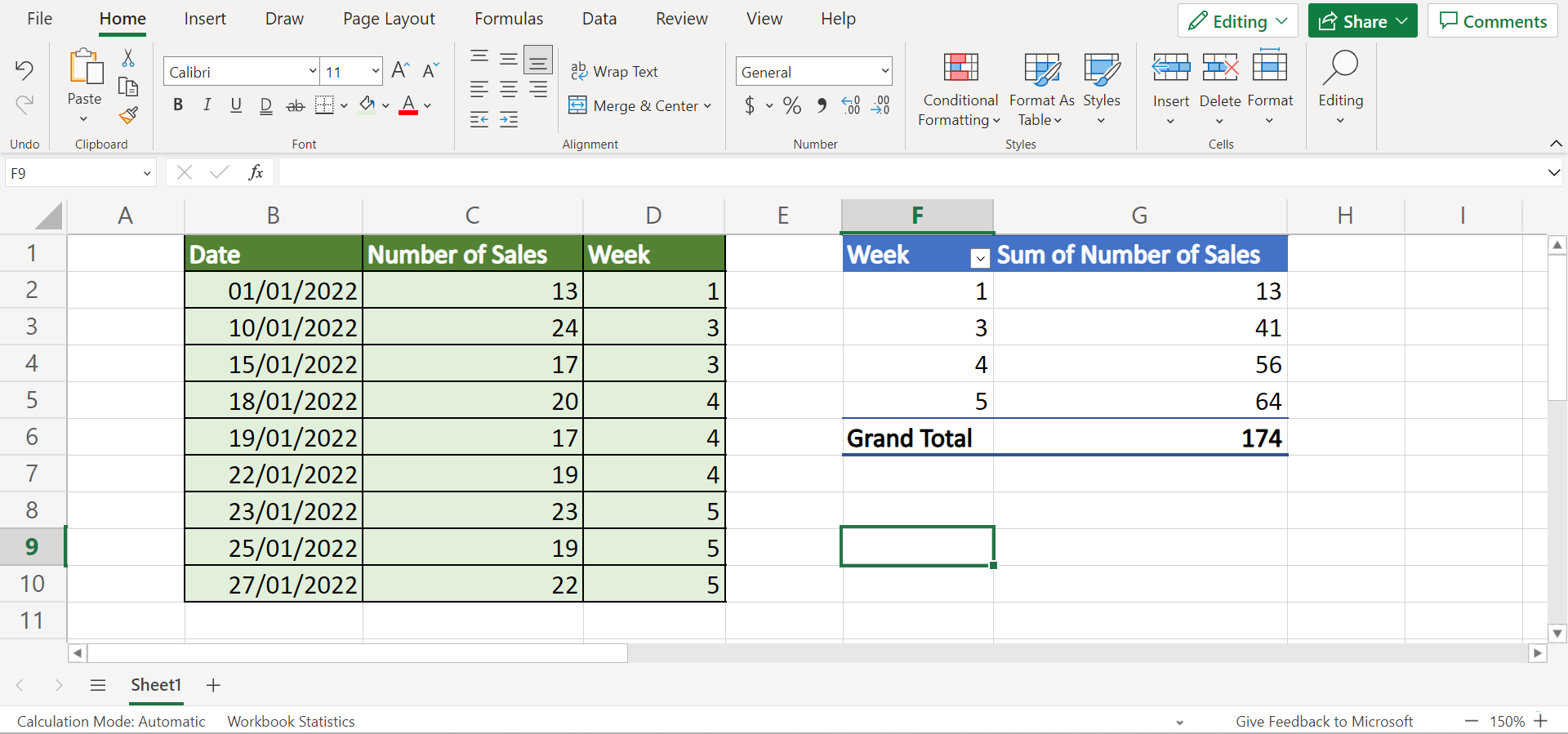
7. Secondly, we will use the group selection method in a pivot table. To do this, we need to select the entire data set. Next, we will go to the Insert tab and select PivotTable.
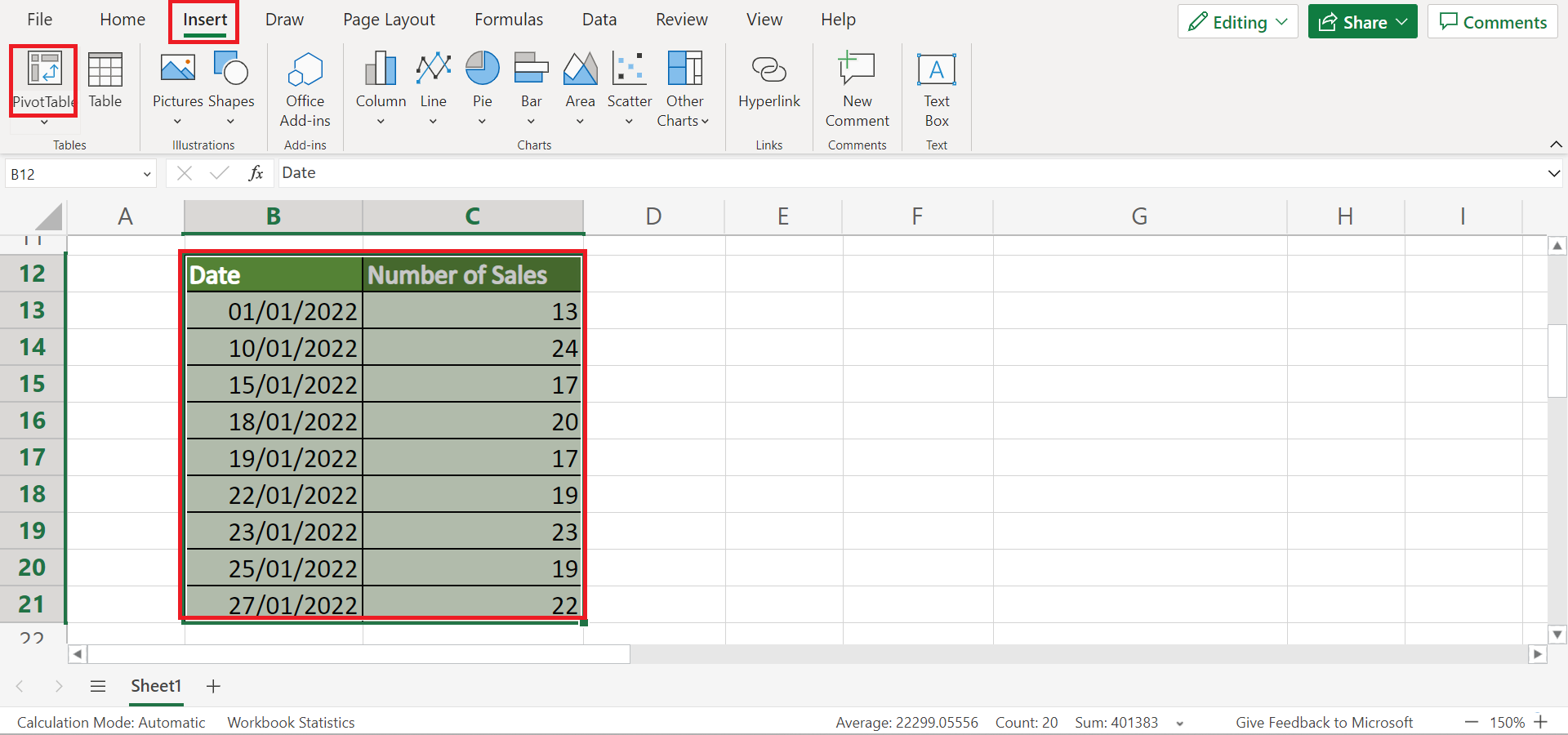
8. In the Create PivotTable window, we will select Existing Worksheet and input a cell location to display our pivot table. Lastly, we will click OK to apply the changes.
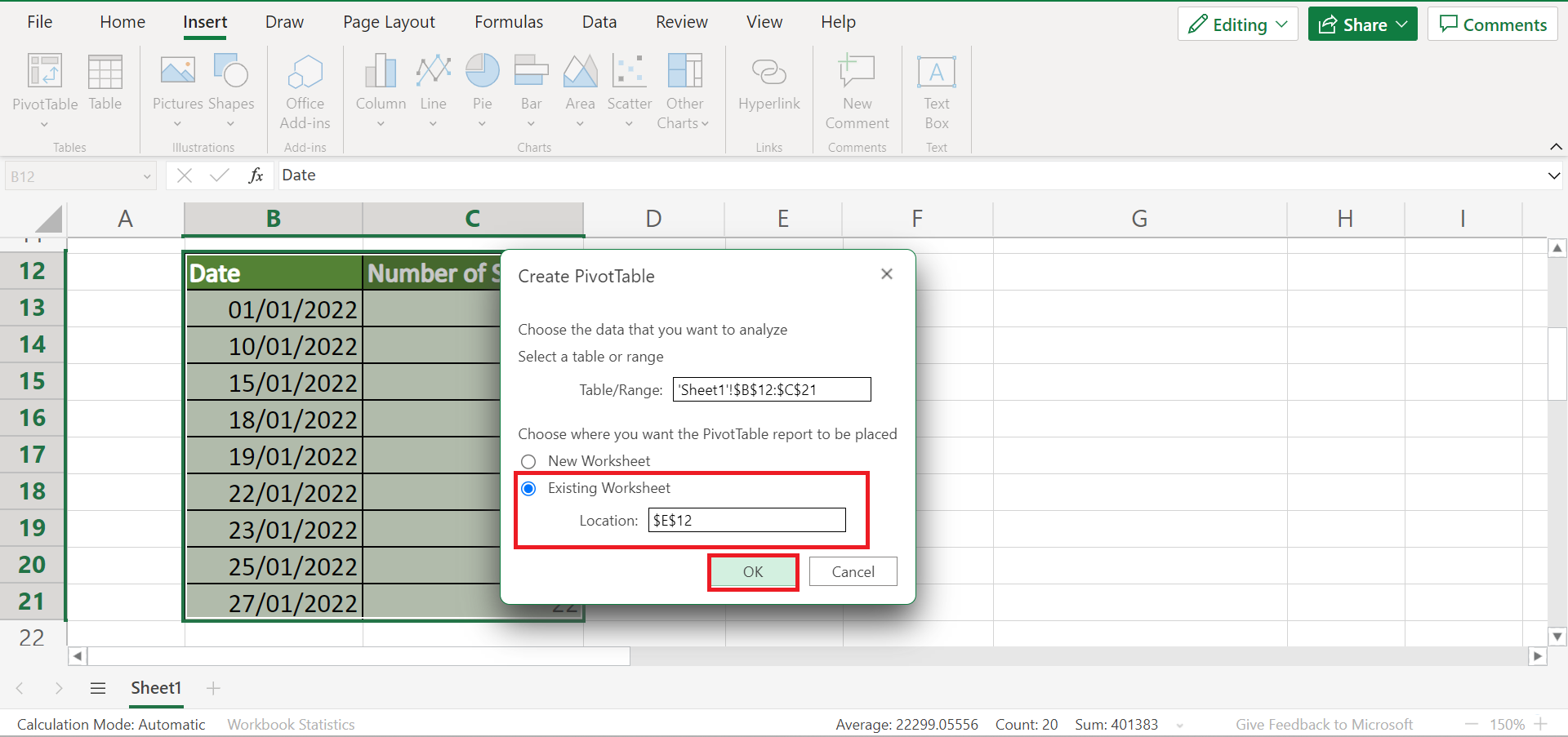
9. Afterward, we will select any date in the pivot table and do a right-click. Then, we will click Group in the menu.
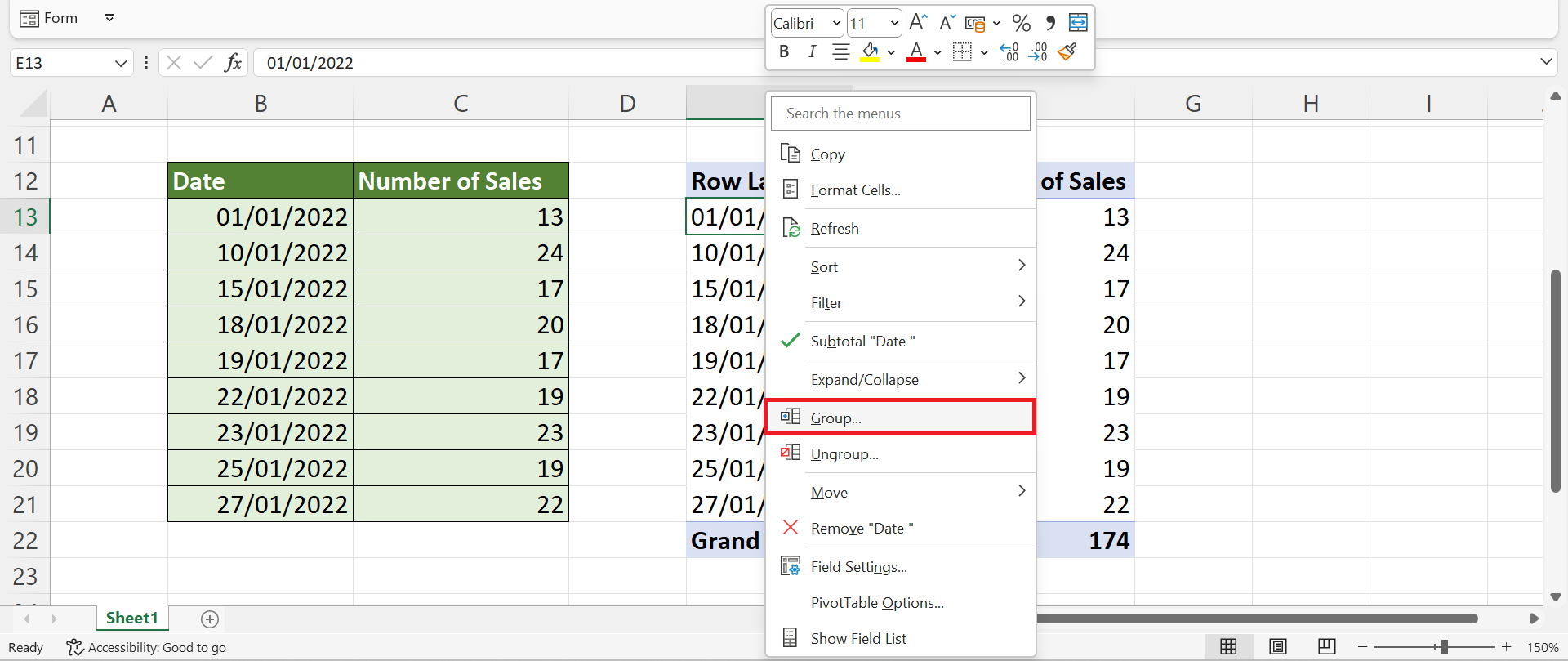
10. In the Grouping window, we will input the first date in our pivot table in the Starting at option. Next, we will choose Days in the By option and set 7 as Number of Days. Lastly, we will click OK to apply the changes.
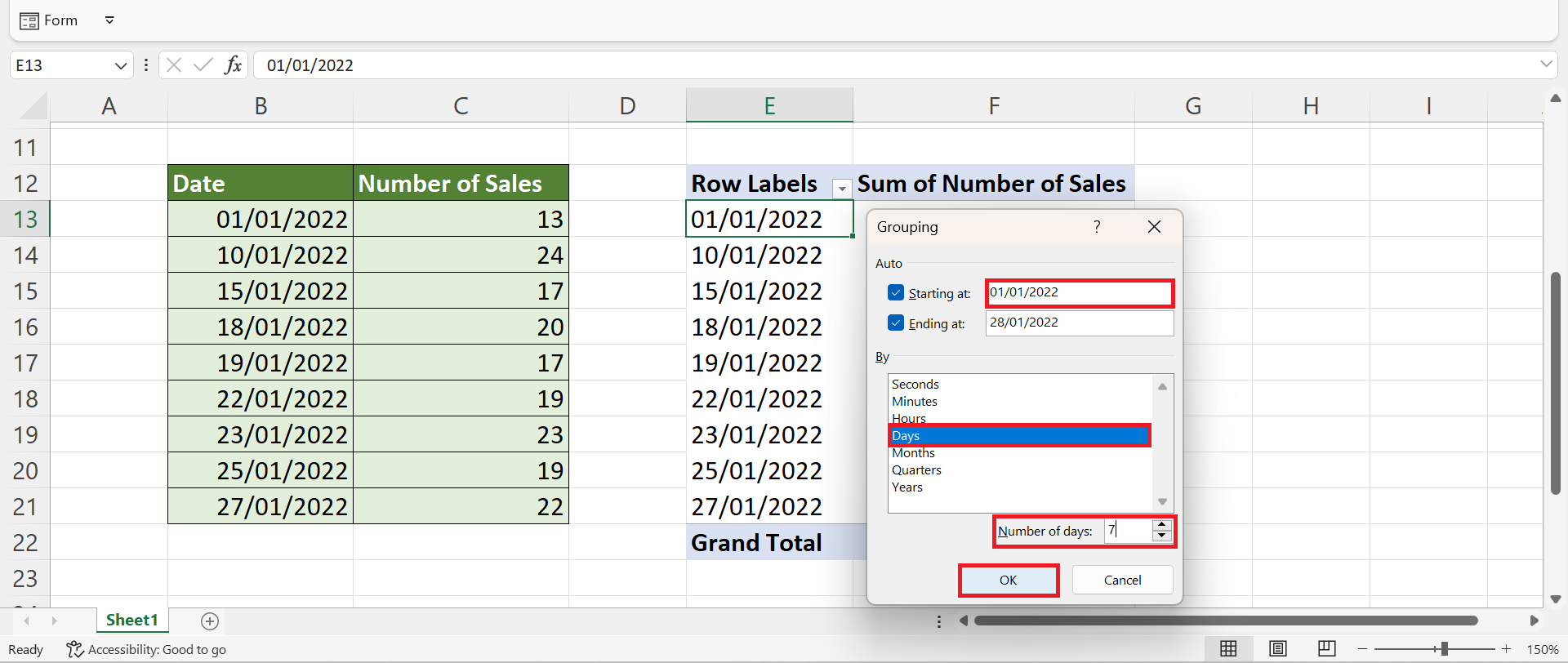
11. And tada! We have successfully grouped data by week in Excel using the pivot table.
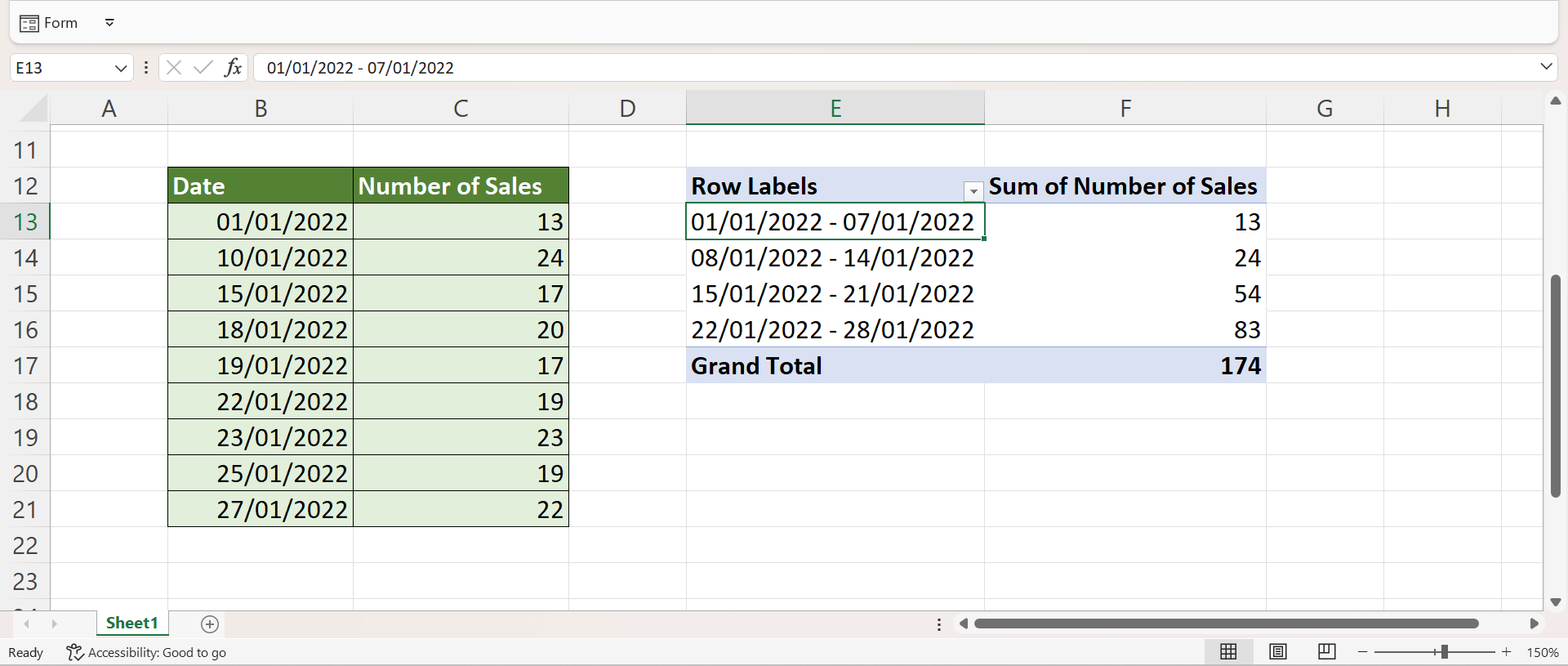
12. Additionally, let’s learn how to ungroup data by week in a pivot table. To do this, we can simply select any data in the pivot table and right-click. Then, we will click the Ungroup option in the menu.
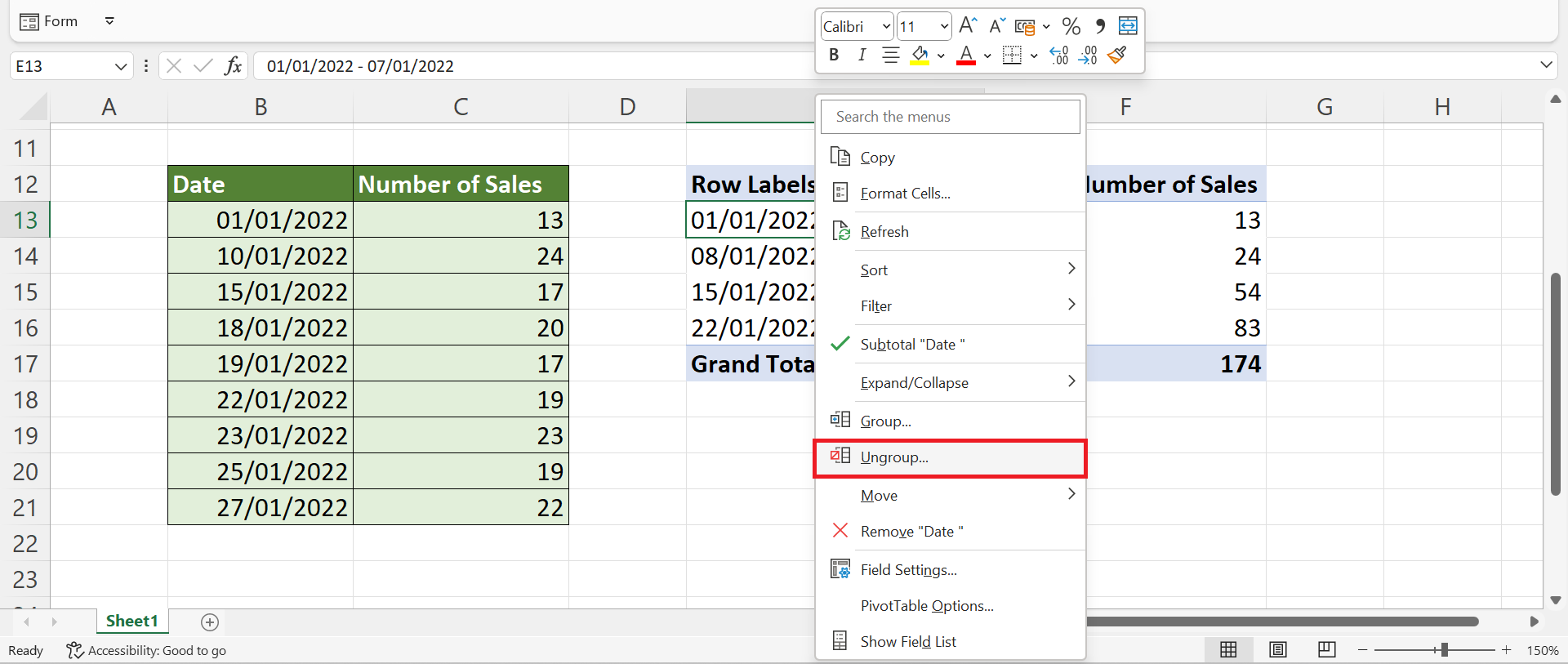
13. And tada! We have ungrouped the data by week in the pivot table.
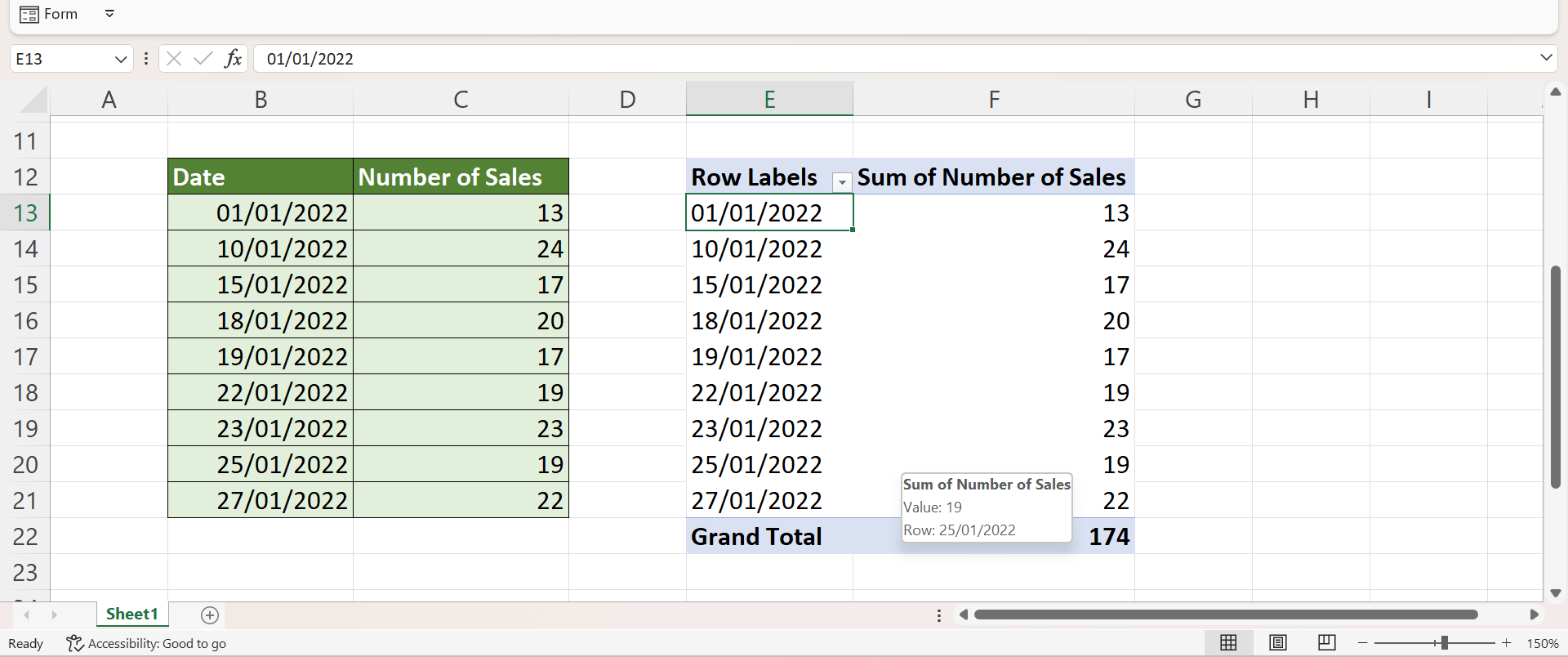
And that’s pretty much it! We have successfully discussed how to group data by week in Excel using two simple and efficient methods. Now you can choose any of the methods and apply them to your work whenever you need to organize your data by week.
Are you interested in learning more about what Excel can do? You can now use the WEEKNUM function and the various other Microsoft Excel formulas available to create great worksheets that work for you. Make sure to subscribe to our newsletter to be the first to know about the latest guides and tutorials from us.