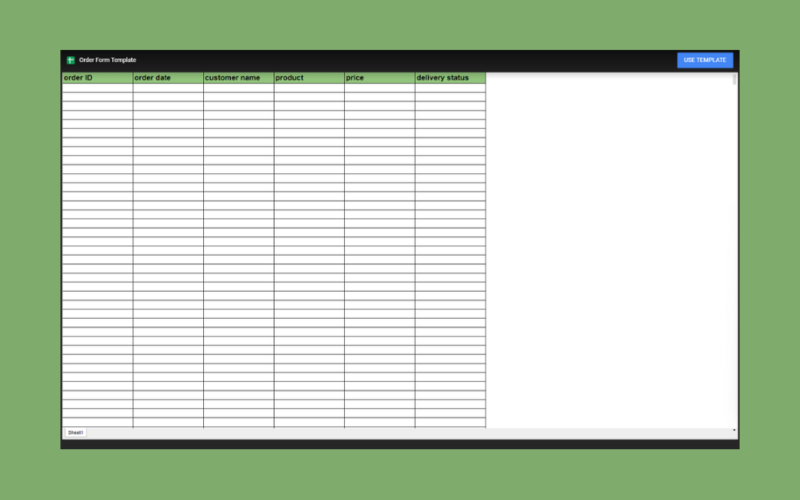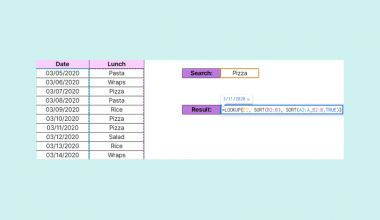This guide will explain how to share a Google Sheets document in Template Mode
Table of Contents
Google Sheets templates are a great way to save time and effort when starting a new spreadsheet. These templates come pre-formatted and may also include formulas that you’ll likely need for the task the template is made for.
Using templates is not only convenient but also ensures consistency. Sharing a template with other users in your team will ensure that the output of each user is standardized and easy to consolidate later on.
However, you may not be aware of how to share a Google Sheets spreadsheet as a shareable template.
In this guide, we will provide a step-by-step tutorial on how to generate a link to open a spreadsheet in Template Mode.
A Real Example of a Google Sheets File in Template Mode
Let’s explore a simple example of a Google Sheets document that we can share in template mode.

In the table above, we’ve set up an order form template with a pre-formatted table and the necessary column headers.
Suppose you are a business owner who wants to share this template with multiple employees. How can we quickly allow other users to copy this template for them to use?
Google Sheets allows users to create a template link for any document. This template link presents a clutter-free version of the template document and includes a Use Template button.

When another user clicks on the Use Template button, Google Sheets will make a copy of the original template document. This copy will also be stored in the user’s Google Drive, and the user will be set as the owner.
Click on the link below to create your own copy of our examples.
Head to the next section to read our step-by-step tutorial on how to share a Google Sheets file in Template Mode.
How to Share a Google Sheets File in Template Mode
- First, open the Google Sheets document you want to share as a template.
 We recommend adding the word “Template” to the document name to let other users know the purpose of this document.
We recommend adding the word “Template” to the document name to let other users know the purpose of this document. - Next, click on the Share button on the top-right corner of the screen.

- You can choose to share the template with a select number of users or for anyone with the link. Remember to set the role to “Viewer” to ensure that the template can’t be modified by other users.
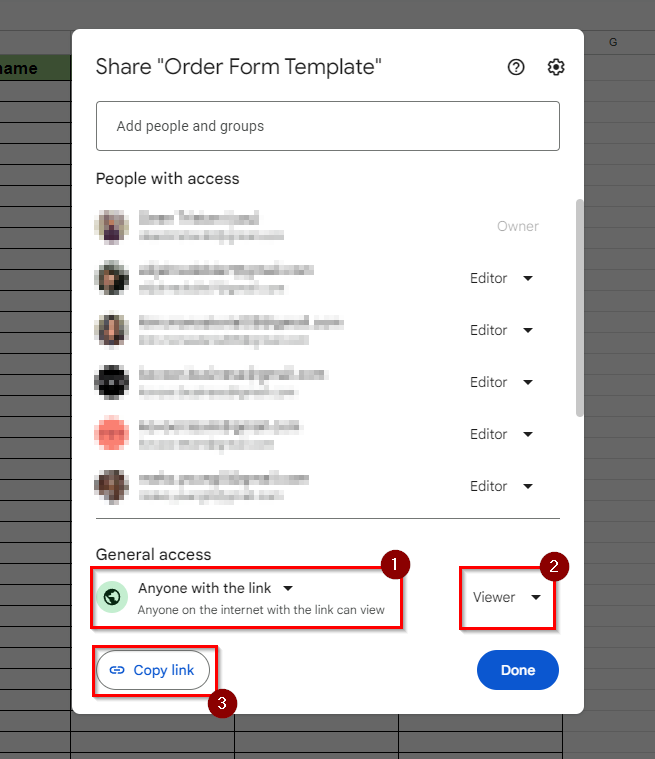 Click on the Copy link button to copy a shareable link to your clipboard.
Click on the Copy link button to copy a shareable link to your clipboard. - Paste the link in an empty cell in your spreadsheet.
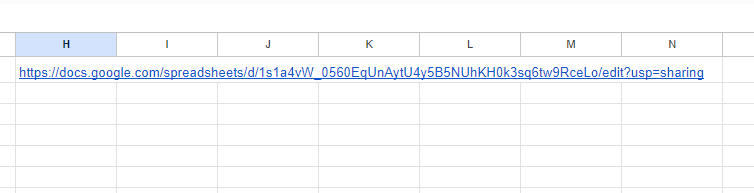
- Replace all text after the last forward slash with “template/preview”.
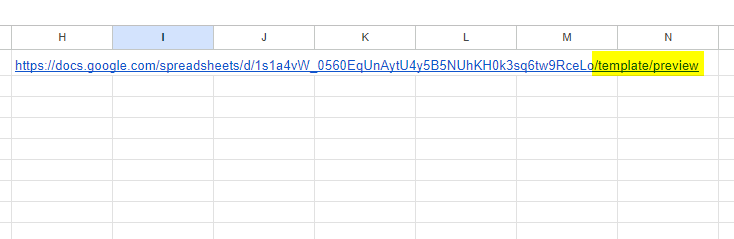
- You can now use this link to share your template document in template mode.
 When you click on this link, you’ll be taken to a preview of the template with a button labeled “Use Template”.
When you click on this link, you’ll be taken to a preview of the template with a button labeled “Use Template”. - Click on the Use Template button to create your own copy of the template in your Drive account.

These are all the steps you need to follow to start sharing Google Sheets files in Template Mode.
FAQs
- What’s the advantage of using Template Mode over the Copy Mode?
Using template mode for shareable links is preferred over Make a Copy links when posting online since they allow the document to be seen before the user chooses to create their own copy. - Can I edit templates after I’ve shared it with others?
Yes, you will be able to modify templates that you have edit access to. Do note that any changes made to the template will not affect prior copies of the template created by other users. - Are there any pre-made templates in Google Sheets?
Google Sheets offers plenty of pre-made templates that cover a variety of different use cases. Head to the main Google Sheets homepage and click on the Template Gallery button to browse through the options.
To learn more about sharing Google Sheets documents, you can read our post on how to share specific tabs in Google Sheets.
That’s all for this guide! Be sure to check out our library of spreadsheet resources, tips, and tricks!