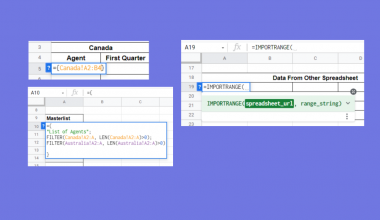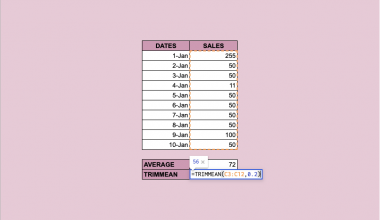The POISSON.DIST function in Google Sheets is useful when you want to return the value of the Poisson distribution function for a specified value and mean.
The Poisson distribution function is used to show how many times an event is likely to occur over a specified period of time.
The rules for using the POISSON.DIST function in Google Sheets are as follows:
- The function requires three arguments: x, mean, and cumulative.
- The function then outputs the value of the Poisson function given those arguments.
This function is typically used to calculate the number of events that happen over a period of time. Poisson distributions can answer questions like, “How likely is it that more than 500 people will visit X website?”
Let’s look into a scenario where we can use the POISSON.DIST function.
You are handling a call center, and you need to model the number of expected calls per hour. Knowing this will allow you to plan ahead and ensure that you have enough representatives to answer calls throughout the day.
With the POISSON.DIST function, it becomes quite easy to find out the likelihood that a call center receives a given number of calls in each hour. For example, if the average number of calls per hour is 10, we can determine the likelihood that the number of callers will reach 15.
Additionally, POISSON.DIST also allows us to use the cumulative distribution as well. This means that we can determine the probability of x or fewer events occurring in a period rather than just exactly x events.
This use case is just one way to use the POISSON.DIST function in Google Sheets. We can use the same technique for all kinds of events, such as the number of orders your business might receive, the number of applications for a position, or the number of defective products in an assembly line.
Now that we know when to use the POISSON.DIST function, let’s dive into how to use it and work on an actual sample spreadsheet.
The Anatomy of the POISSON.DIST Function
The syntax of the POISSON.DIST function is as follows:
POISSON.DIST(x, mean, cumulative)
Let’s look at each term to understand what they mean.
- = the equal sign is how we start any function in Google Sheets.
- POISSON.DIST() is our
POISSON.DISTfunction. It returns the value of the Poisson distribution given a certain mean and input x. The result is a probability between 0 and 1. - x refers to the input of our Poisson distribution function.
- mean refers to the mean or mu of our Poisson distribution function.
- cumulative argument controls whether or not we use the cumulative distribution rather than the regular distribution function.
- You can use either
POISSONorPOISSON.DISTfor calling this function.
A Real Example of Using POISSON.DIST Function
Let’s look at a real example of the POISSON.DIST function being used in a Google Sheets spreadsheet.
You can find two types of probabilities computed using the POISSON distribution function in the example below. Column B shows the likelihood that exactly x calls arrive within an hour. For example, the table tells us that there is a 12.51% chance that exactly 10 calls will be received.
Column C shows the cumulative distribution. For example, there’s a 22.02% chance that seven calls or less will be received in an hour. Meanwhile, there’s an 86.45% chance that we receive 13 or less calls.

To get the values in Column B, we just need to use the following formula:
=POISSON(A3, 10, FALSE)
You can make your own copy of the spreadsheet above using the link attached below.
If you’re ready to try out the POISSON.DIST function in Google Sheets, let’s begin writing it ourselves!
How to Use POISSON.DIST Function in Google Sheets
In this section, we will go through each step needed to start using the POISSON.DIST function in Google Sheets.
This guide will show you how to set up a Poisson distribution table for the probability that a call center will receive a certain number of calls.
Follow these steps to start using the POISSON.DIST function:
- First, select the cell that will hold the result of our first
POISSON.DISTfunction. In this example, we’ll start filling up column B, which requires the probability that an exact number of calls are received in an hour.

- Next, we just simply type the equal sign ‘=‘ to begin the function, followed by ‘POISSON.DIST(‘ or ‘POISSON’.
- You can follow the tooltip guide that pops up after typing out the function name. Click on the arrow on the top-right-hand corner of the box to minimize it if needed.

- Select the value for our x argument. In this example, the x value is found in column A.

- Next, we’ll need to provide the mean of our distribution. Since we know that the average number of calls received per hour is 10, we can use that value for the second argument.

- The third argument determines whether we need to use the cumulative distribution function. Since column B requires the probability of getting exactly x calls, we put in ‘FALSE‘.

- Hit the Enter key on your keyboard to evaluate the function. Afterward, you can drag the formula down to fill in the rest of the column.

- For Column C, we’re looking for the probability that x or fewer calls come up every hour. Since this is cumulative, we use ‘TRUE‘ instead for our third argument.

That’s all you need to know to begin using the POISSON.DIST function in Google Sheets. This step-by-step guide shows how easy it is to find the probability of a certain number of events happening in a specific period.
The POISSON.DIST function is just one example of a statistical function in Google Sheets. With so many other Google Sheets functions out there, you can definitely find one that can give you the right solution.
Are you interested in learning more about what Google Sheets can do?
Make sure to subscribe to our newsletter to be the first to know about the latest guides and tutorials from us.