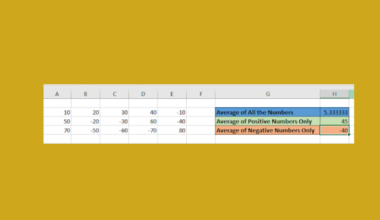This guide will explain how to use the Scikit-Learn library in Excel.
Table of Contents
Scikit-learn, also known as sklearn, is a popular Python library used in machine learning. The library includes a variety of functions useful for data analysis, modeling, and predictive analytics.
Beginner analysts who are already familiar with Excel may want to explore more advanced data analysis techniques available in Scikit-learn.
Luckily, Excel has recently launched a feature that allows users to run Python code in Excel using the PY function.
With this function, users can take advantage of the Scikit-learn library to help with various tasks, including data pre-processing, building models, evaluating models, and more.
In this guide, we will provide a step-by-step tutorial on how to use the Scikit-learn library in Excel.
The Anatomy of the PY Function
The syntax of the PY function is as follows:
=PY(python_code,return_type)
Let’s look at each argument to understand how to use the PY function.
- PY() refers to our
PYfunction. This function allows us to run Python code on a secure Microsoft Cloud runtime. - python_code refers to the Python code you wish to run. This value must be static text.
- The return_type parameter allows us to specify the desired return type. A value of 0 indicates an Excel value, while a value of 1 indicates a Python object.
- Do note that the
PYfunction cannot be used with any other Excel functions.
A Real Example of Using Scikit-Learn in Excel
Let’s explore a basic classification use case where we can apply the Scikit-learn library in Excel.
Importing Scikit-learn library
To import the Scikit-Learn library, we can select a cell and type “=PY(“ to convert the formula bar into a Python editor.
We can type “import sklearn” to add the Scikit-Learn library into our Microsoft Cloud Python environment.

In the example above, we’ve added a line in our Python code to import Scikit-learn, numpy, and pandas.
The latter two are popular Python libraries that will help us with handling our data later.
Training and Evaluating a Model
Now that we have imported the Scikit-learn library, we can start performing data analytics on a dataset.
For this example, we’ll use the Iris dataset that comes with the Scikit-Learn library.
Our goal is to train and evaluate a model that will classify a flower’s species based on the following features:
- Sepal length
- Sepal width
- Petal length
- Petal width
We’ll use the following Python code to load our dataset, train a model, and later evaluate the accuracy of our model:
# Load the Iris dataset
iris = sklearn.datasets.load_iris()
X = iris.data # Features (sepal length, sepal width, petal length, petal width)
y = iris.target # Target variable (species)
#Split dataset
X_train, X_test, y_train, y_test = sklearn.model_selection.train_test_split(X, y, test_size=0.85, random_state=42)
# Initialize the K-Nearest Neighbors (KNN) classifier with k=3
knn_classifier = sklearn.neighbors.KNeighborsClassifier(n_neighbors=3)
# Train the model on the training data
knn_classifier.fit(X_train, y_train)
# Make predictions on the test data
y_pred = knn_classifier.predict(X_test)
# Calculate accuracy
accuracy = sklearn.metrics.accuracy_score(y_test, y_pred)
accuracy

After evaluating the code, we’ve determined that our model has a 0.96 (96%) accuracy in predicting the species based on the provided features.
Click on the link below to create your own copy of our examples.
Head to the next section to read our step-by-step tutorial on how to use the Scikit-learn library in Excel.
How to Use Scikit-Learn in Excel
In this step-by-step guide, we will use Scikit-learn to train and evaluate a basic classification model.
- To access the Python Editor within Excel, select a blank cell and type “=PY(“ to set the cell to Edit mode. You may also use the keyboard shortcut Ctrl+Shift+Alt+P.
 You may also Insert Python code in Excel by selecting Formulas > Insert Python > Python in Excel.
You may also Insert Python code in Excel by selecting Formulas > Insert Python > Python in Excel.
- Next, we’ll import the necessary libraries for our basic classification task.

- We’ll then add Python code to load the Iris dataset. The X variable will contain features such as sepal length, while the y variable will contain the target value or the value we want to predict.

- Next, we’ll use the train_test_split function to split our dataset into training and testing data.
 The training data will be used to train our model, and the testing data is what we’ll use to determine the model’s accuracy.
The training data will be used to train our model, and the testing data is what we’ll use to determine the model’s accuracy. - Choose the model you would like to train. In our example, we’ll use a K-Nearest Neighbors classifier. We’ll use the classifier’s fit() function to train the classifier on our training data.

- Once we’ve trained our classifier, we can use the predict() function to predict the target variable given our test set.
 We can then use the accuracy_score function to determine how accurate our prediction is.
We can then use the accuracy_score function to determine how accurate our prediction is.
These are all the steps you need to know to start using Scikit-Learn in Excel.
FAQs
- Why is the PY Function not accessible to me?
As of September 2023, you’ll need to join the Microsoft 365 Insider Program to use the Python in Excel feature. This program allows all subscribers to have access to the latest features in Excel. Once you’ve signed up for the Insider program, choose the Beta Channel Insider level to access Python in Excel features. - Do I need to install Python to use Python in Excel?
No, it is not required for users to have Python installed on their device to use the PY function. The Python in Excel feature runs the code in the Microsoft Cloud. Because of this implementation, the PY function requires internet access to run.
To learn more about using Excel for data analytics, you can read our post on how to add a regression line to a scatterplot graph. You may also be interested in our guide on how to perform multiple linear regression in Excel.
That’s all for this guide! Be sure to check out our library of spreadsheet resources, tips, and tricks!