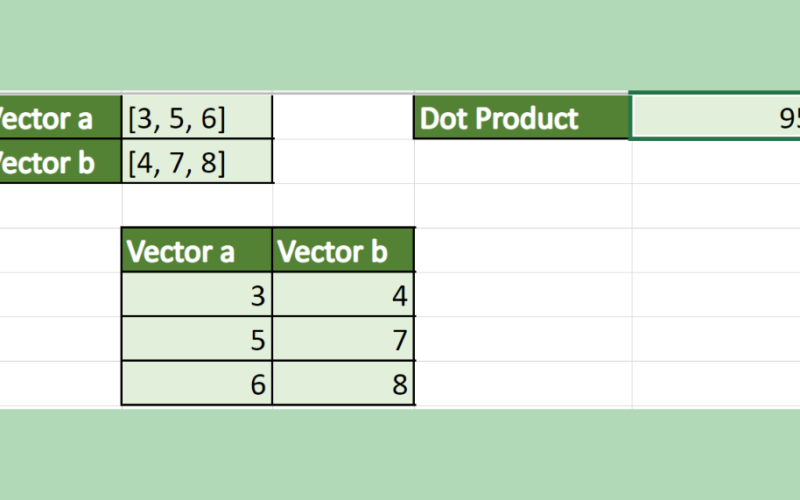This guide will discuss how to calculate a dot product in Excel using the SUMPRODUCT function.
The dot product is a scalar measurement that tells us how closely two vectors will align depending on the directions they point.
The rules for using the SUMPRODUCT function in Excel are the following:
- The
SUMPRODUCTfunction will multiply the range or array together and return the sum of the products. Additionally, the function can support up to 30 ranges or arrays. - The function will treat non-numeric values in the data set as zeros.
- So the inputted array or range arguments must have the same size or dimensions. Otherwise, the function will return a #VALUE! error.
- When we have logical tests inside the arrays or ranges to create TRUE and FALSE values, we want to convert these values to 1s and 0s.
When dealing with magnitudes of two vectors, two of the common terms used are dot product and cross product. The dot product results in a scalar quantity or measurement. And this means that the dot product indicates magnitude but not direction.
So dot product helps us understand how much vector force is applied in the direction of the motion vector. Furthermore, a dot product can also help us measure the angle formed by a pair of vectors.
The dot product is written using a central dot, a • b. To calculate the dot product of two vectors, we multiply the first vector’s length by the b vector’s length. Then, we will multiply by the cosine of the angle between vectors a and b.
In this guide, we will discuss how we can easily calculate the dot product using the SUMPRODUCT function.
Let’s take a sample scenario.
Suppose you have the data for two vectors. To make your work easier, you decided to input the values in Excel and utilize the SUMPRODUCT to calculate the dot product. So the SUMPRODUCT function will easily return the dot product once we have selected the data from the two vectors.
Before we move on to a real example of calculating a dot product in Excel, let’s first learn the syntax of the SUMPRODUCT function.
The Anatomy of the SUMPRODUCT Function
The syntax or the way we write the SUMPRODUCT function is as follows:
=SUMPRODUCT(array1, [array2])
Let’s take apart this formula and understand what each term means:
- = the equal sign is how we begin any function in Excel.
- SUMPRODUCT() refers to our
SUMPRODUCTfunction. And this function is used to return the sum of the products of corresponding ranges or arrays. - array1 is a required argument. So this refers to 2 to 255 arrays which we want to multiply and then sum the values. Additionally, all the selected arrays must have the same size or dimensions.
- array2 is an optional argument. And this serves as a supplement to the first argument. So this also refers to 2 to 255 arrays which we want to multiply and then sum the values.
Great! Now we can dive into a real example of calculating a dot product in Excel.
A Real Example of Calculating A Dot Product in Excel
Let’s say we have the values for two vectors. And each vector has three values which we would need to place into columns. So our initial data set would look like this:
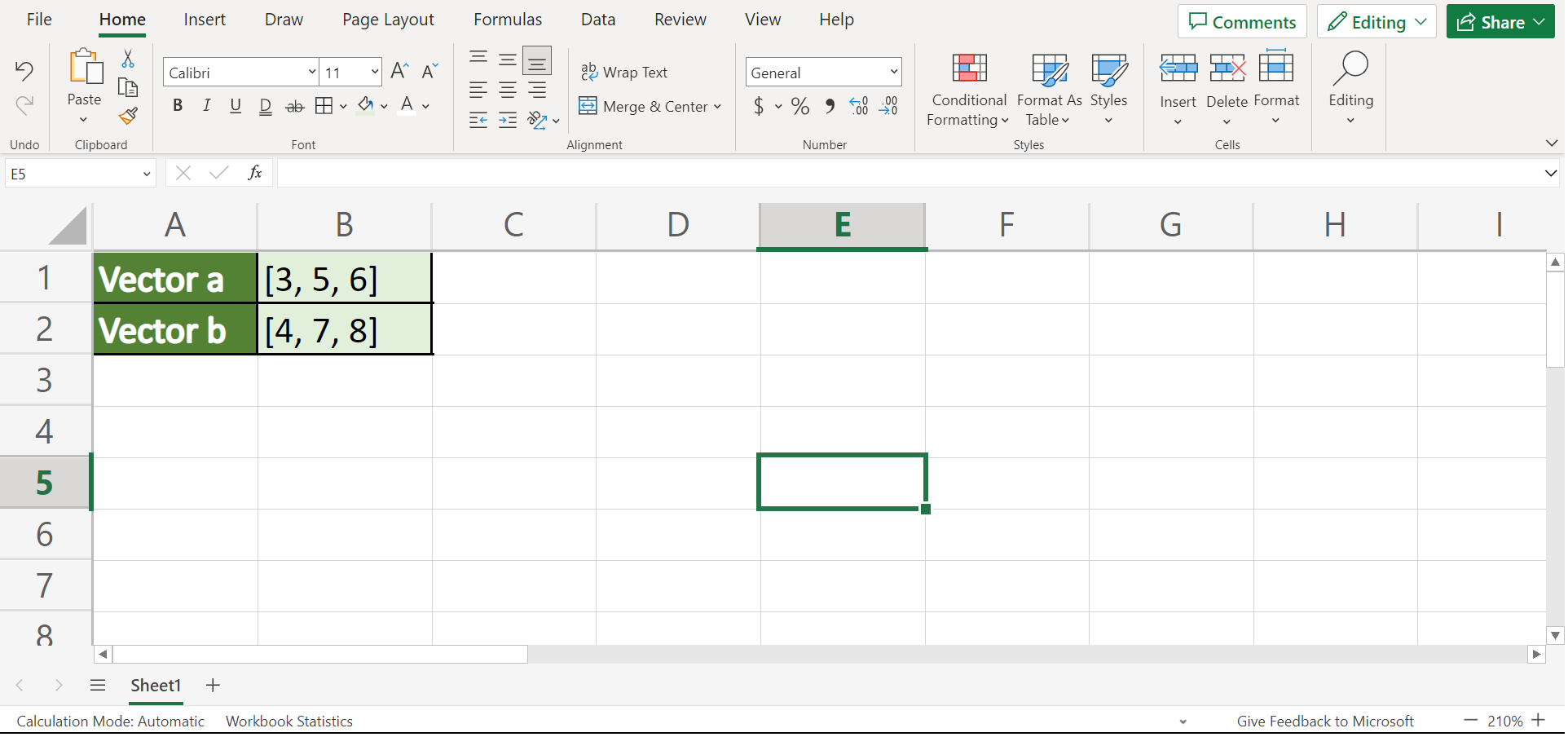
Essentially, a vector has a magnitude and direction. When we multiply two vectors, we get something called a dot product. So the dot product is signified by a central dot between the two vectors. For example, a • b.
To calculate the dot product, we have the mathematical formula a • b = |a| × |b| × cos(θ) wherein |a is the magnitude of vector a, |b| is the magnitude of vector b, and θ is the angle between a and b.
In a simpler way, we can simply use this formula a • b = a1 * b1 + a2 * b2 + a3 * b3. So the dot product is the sum of the two products of the corresponding values in two vectors.
For instance, vector a has [3, 5, 6] while vector b has [4, 7, 8]. Then, we would have to multiply each value from vector a to the corresponding value in vector b. Then, the sum of the products would be our dot product.
To simplify this process, we can simply utilize the SUMPRODUCT function. So the function will multiply the values from the first array or range with the second array or range. Lastly, it will sum up all the products.
So our final data set would look like this:
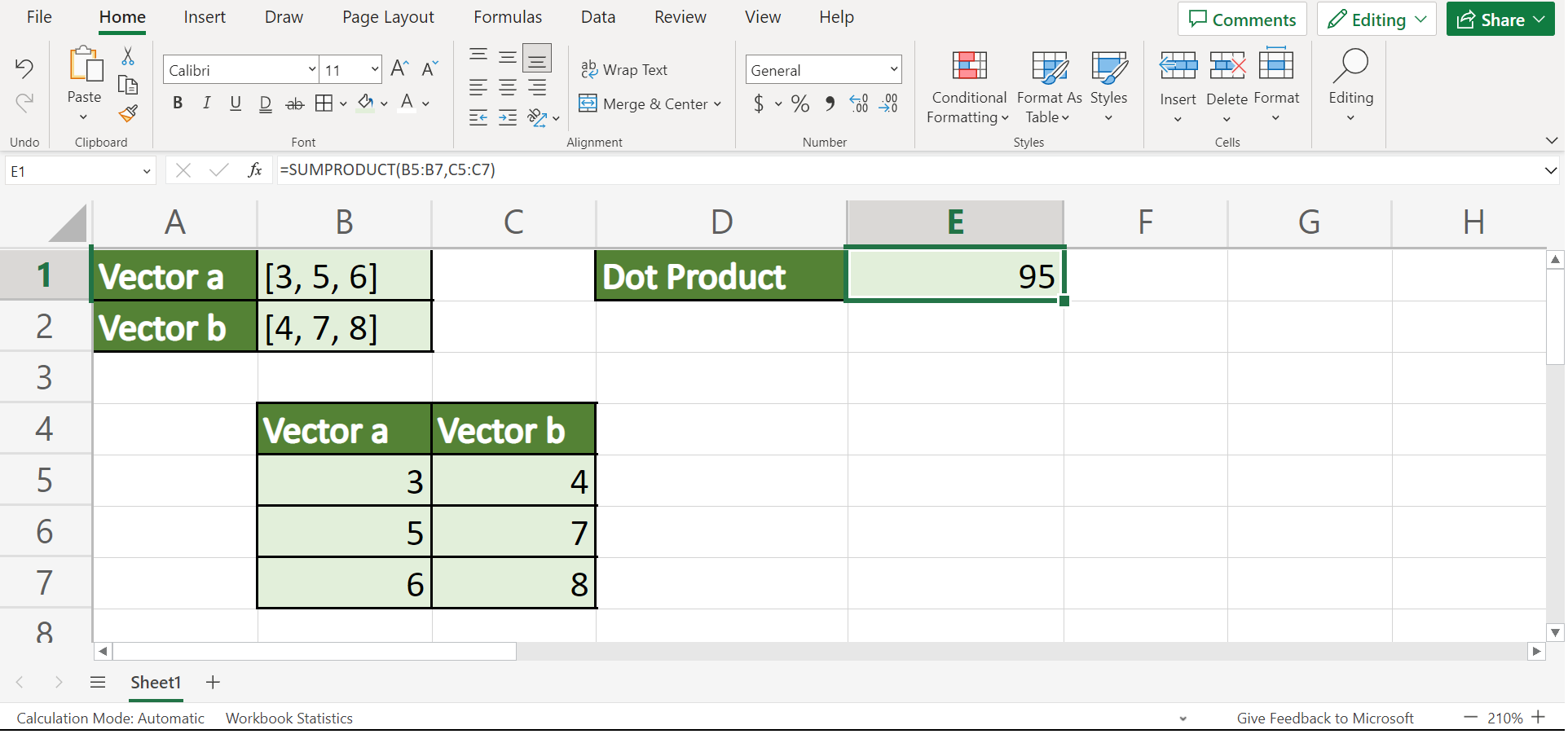
You can make your own copy of the spreadsheet above using the link attached below.
Amazing! Now we can move on to the process of calculating a dot product in Excel using the SUMPRODUCT function.
How to Calculate A Dot Product in Excel
In this section, we will discuss the step-by-step process of how calculating a dot product in Excel using the SUMPRODUCT function. Furthermore, each step contains detailed instructions and pictures for you to follow.
1. First, we need to input the values of vector a and vector b into their own column. So vector a = [3, 5, 6] will go into column B, and vector b = [4, 7, 8] will go into column C.
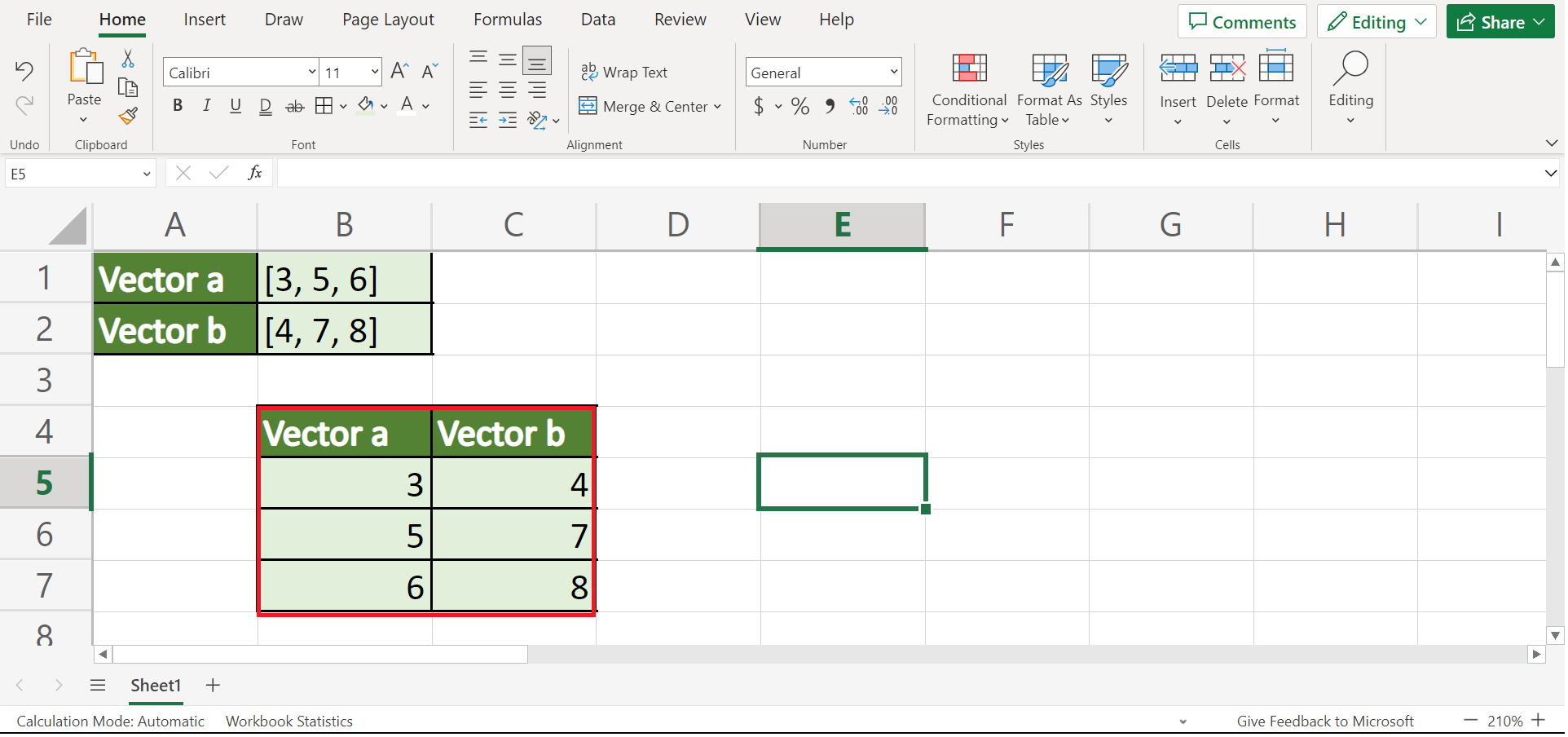
2. Next, we can now calculate the dot product. To do this, we can simply input the formula “=SUMPRODUCT(B5:B7,C5:C7)”. Lastly, we will press the Enter key to return the result.
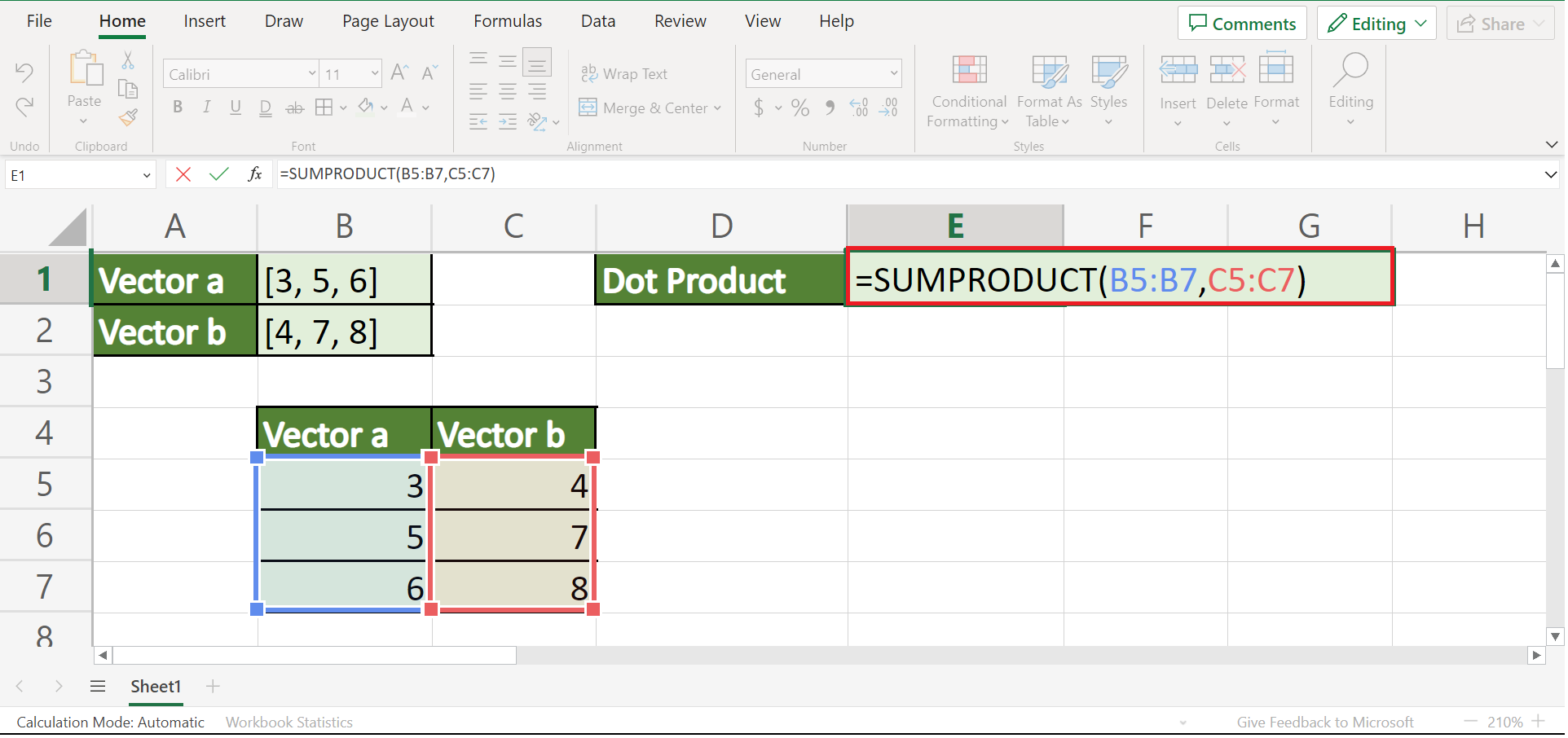
3. And tada! We have successfully calculated a dot product in Excel.
Frequently Asked Questions (FAQ)
1. What is the formula for calculating dot product?
The mathematical formula for dot product is a • b = |a| × |b| × cos(θ) wherein |a is the magnitude of vector a, |b| is the magnitude of vector b, and θ is the angle between a and b. The simpler formula is a • b = a1 * b1 + a2 * b2 + a3 * b3.
2. What is the difference between dot product and cross product?
The dot product results in a scalar quantity, which includes magnitude but not direction, while the cross product results in a vector, meaning it has both magnitude and direction. However, both products refer to multiplying the magnitudes of two vectors.
And that’s pretty much it! We have successfully discussed how to calculate a dot product in Excel using the SUMPRODUCT function. Now you can use this method whenever you need to multiply the values of two vectors.
Are you interested in learning more about what Excel can do? You can now use the SUMPRODUCT function and the various other Microsoft Excel formulas available to create great worksheets that work for you. Make sure to subscribe to our newsletter to be the first to know about the latest guides and tutorials from us.